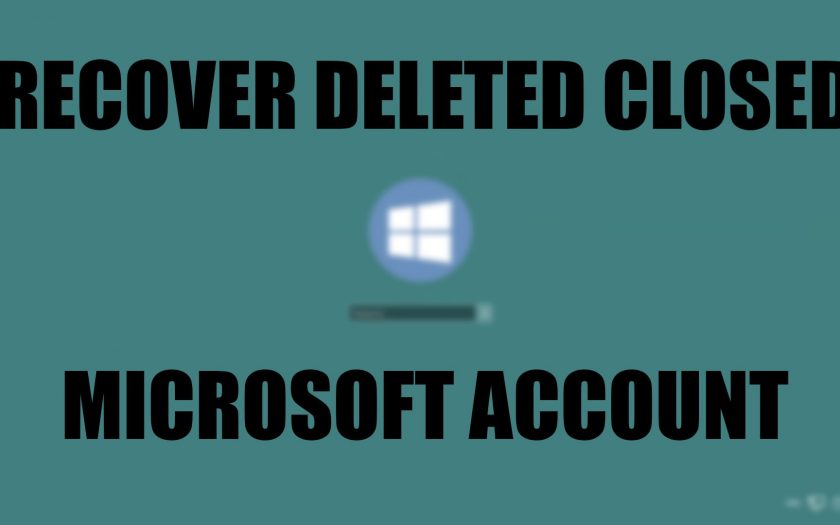The Microsoft Account lets you log in to all Microsoft online services like Outlook, Skype, OneDrive, Xbox Live and even your Smart devices running Windows Phone, using a single account without the need of having multiple login accounts for each service. It also lets you sync data across all the Microsoft-based online services thus giving you a completely personalized experience across all the Microsoft services you use online. Earlier the Microsoft Account used to be called Windows Live ID. If you had closed Microsoft account and now wishes to reopen your closed Microsoft account, then today we are here with a quick and detailed tutorial which will take you through the steps which will help you reopen closed Microsoft account for free.
How can I Reopen Closed Microsoft Account?
In case you close your Microsoft account today, you are given with a time period of 60 days to reopen closed Microsoft Account, in case you want to. Which means until 60 days, your Microsoft Account is not actually deleted even when you close it, thus giving you an opportunity to reopen the account.
- Now the guide below will only work provided your Microsoft Account has time left in the above mentioned 60 days. So once you make sure that your Microsoft Account has not remained closed for more than 60 days, follow the below guide to reopen closed Microsoft Account for free.
- First of all, from your device’s web browser log on to www.account.microsoft.com.
- Once the webpage loads up, sign in using the login credentials of the Microsoft Account that you had previously closed.
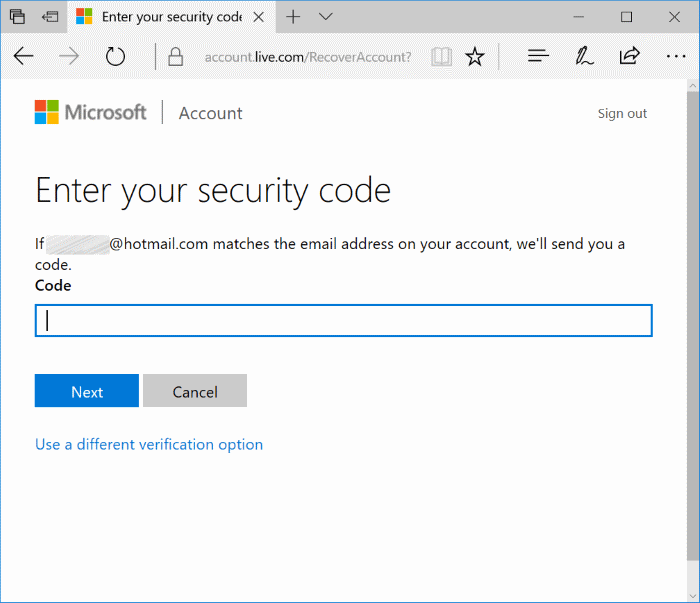
- Once you enter your login email address and corresponding password to login to your closed Microsoft Account, you will be prompted to enter the Security Code.
- The Security Code is asked so as to confirm you are the original owner of the Microsoft Account that is being reopened and no attempts of account hack are being made.
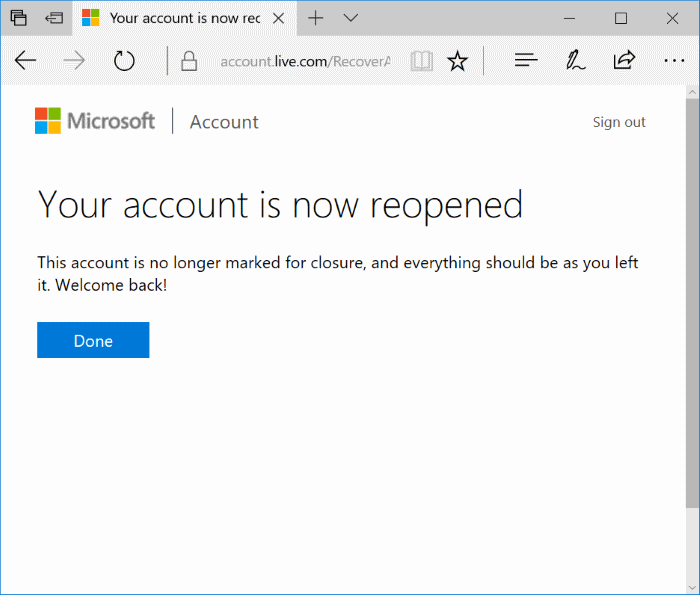
- Once you enter the Security Code of your Microsoft Account, then the Microsoft Account that you had previously closed will be reopened and you have now successfully completed the procedures to undelete Microsoft Account.
Points to Note Regarding Reopening Microsoft Account Online:
- Any active subscriptions you had while you closed the Microsoft Account will remain active when you reopen Microsoft Account. However, the subscription time that had passed while the account was closed cannot be reclaimed.
- If the Xbox Live Subscription feature was turned OFF by you while closing Microsoft Account, you will have to manually turn Xbox Live Subscription ON again.
- Any subscriptions that expired while your Microsoft Account was closed will have to be repurchased again. Same goes for subscriptions that you had canceled yourself before closing your Microsoft Account.
Final Words:
So, did you find this article on how to reopen closed Microsoft Account easy to understand and helpful? In case you did, then do share this article across your social media accounts so as to help others who may want to reopen closed Microsoft account without any hassles.