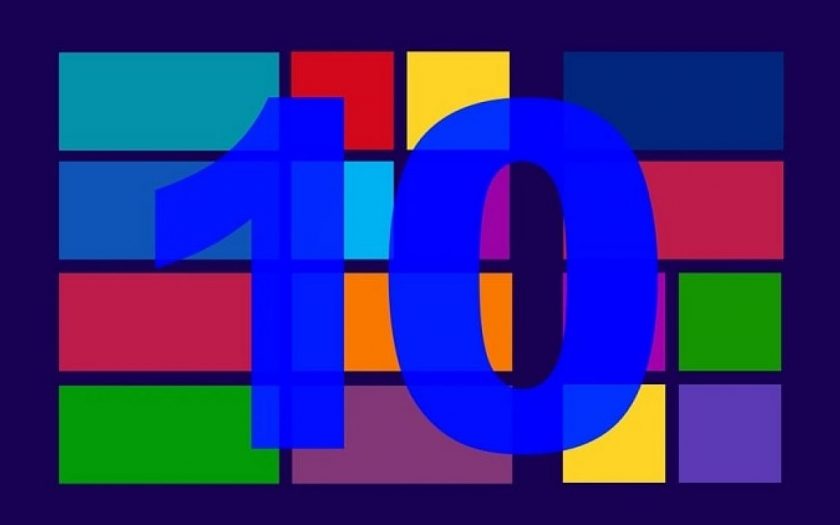Windows has a huge ecosystem of apps so you can change default programs in Windows 10 to the ones you like to use. Over 70 percent of all desktops running the Windows operating systems run on the Windows 10 version. Not only is Windows 10 the latest iteration of the operating system, but also brings in the latest features, security & performance upgrades, as well as provides an almost bug-free user experience.
Apart from all its modern features, what attracts users to Windows 10 the most is the fact that it continually receives OS upgrades that fix known vulnerabilities, adds security features, new functionalities, etc.
Despite all its goodness, if there is one part of the Windows 10 operating system that users don’t like, then it is the selection of default programs that comes with Windows 10.
What are the Default Programs in Windows 10?
Default Programs in Windows 10 refers to the pre-installed programs that are set as default for certain functions right after installation. These default Windows 10 programs are products of Microsoft itself.
There are default programs for maps, email, music, web browser, etc. Even though these programs aren’t bad in any manner, there are way better alternatives out there offering more user-friendly features and options.
So, most people would love to change the default programs in Windows 10 to set their favorite third-party programs as the default ones for functionalities such as music, maps, web browser, etc.
If you too are interested in knowing how to change the default programs in Windows 10, today we are here with a detailed guide on the same.
How to Change Default Programs in Windows 10?
Below is the detailed step-by-step tutorial on how to change default programs in Windows 10 easily from Settings.
- To begin, click on the Windows icon located at the bottom left corner on your taskbar.
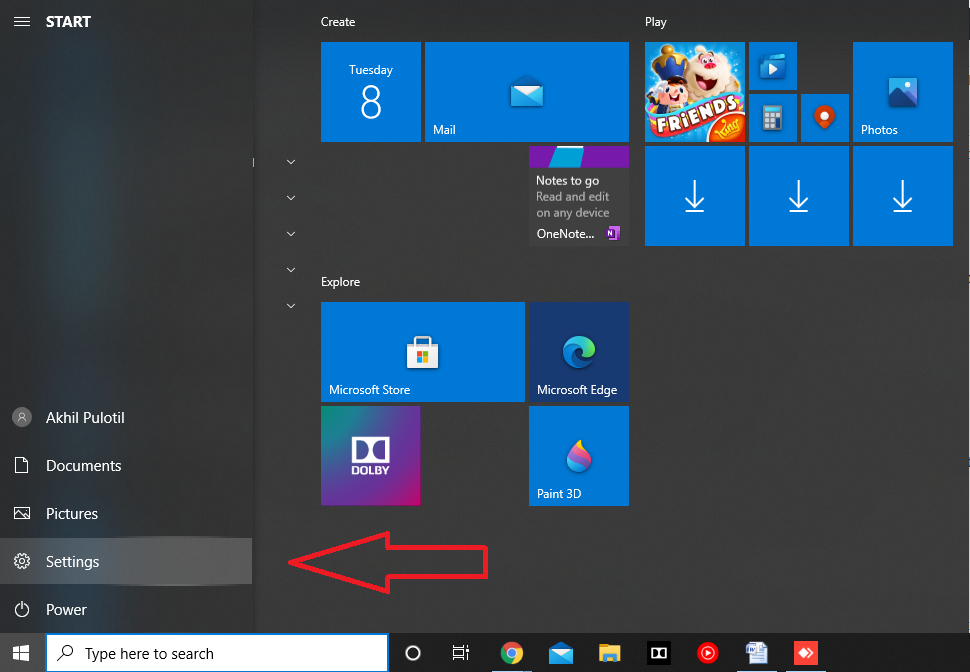
- From the menu that appears, click on the “Settings” button represented by a gear icon.
- The Settings window will now appear.
- Within the Settings, window, search for “Default Apps” on the search bar.
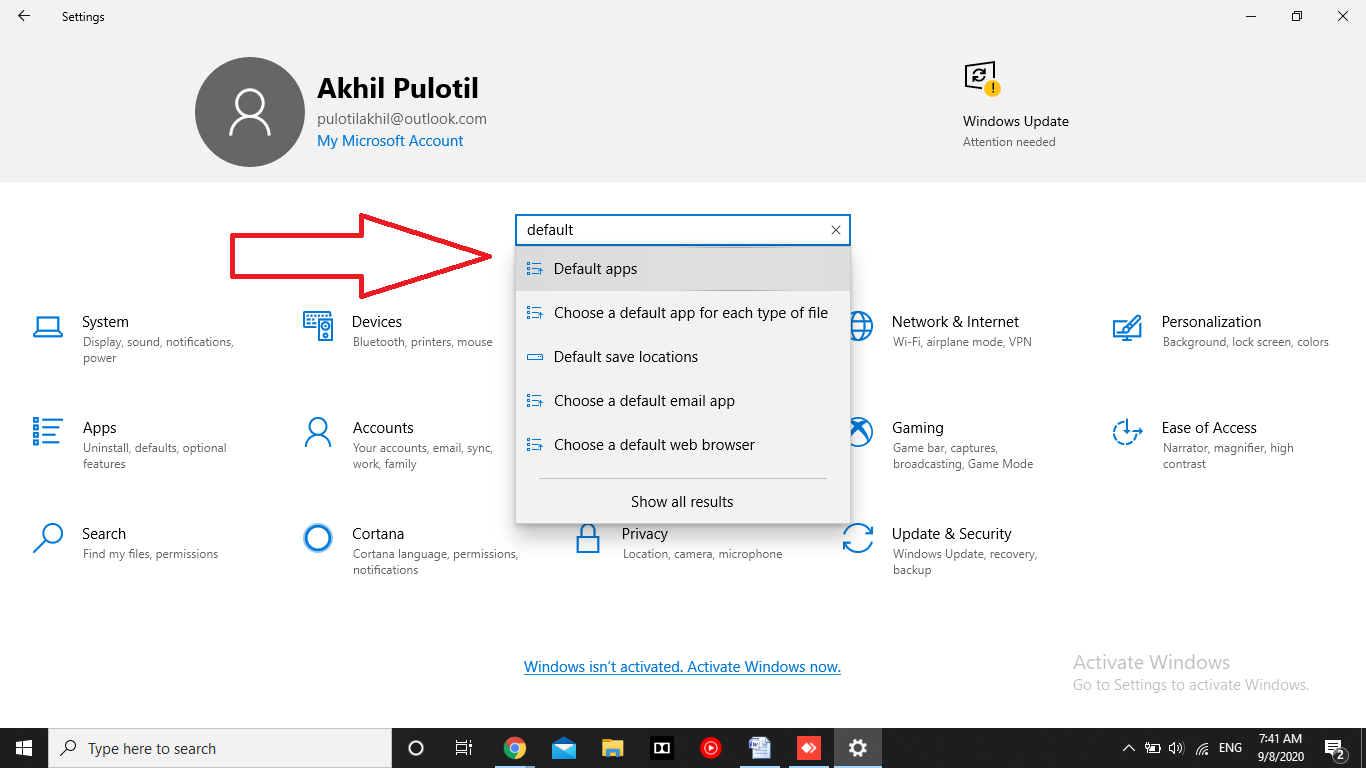
- Now, click on the type of program that you wish to change from its default option.
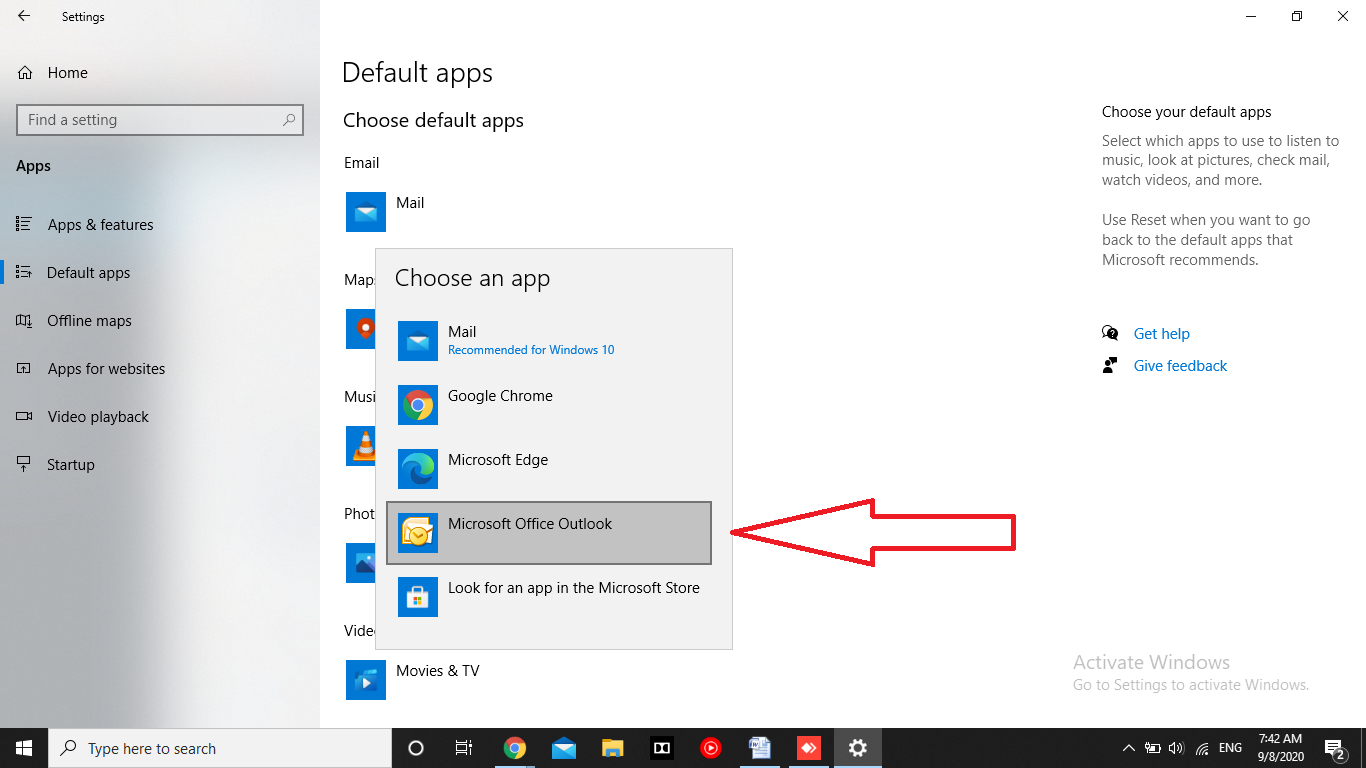
- You now have to select an application that is already installed on your Windows 10 computer to make as the new default program.
And that is all. You have now successfully set a new program as your default option in Windows 10.
How to Reset Default Programs in Windows 10?
In case you wish to return back to the default Windows 10 programs that were already set by the operating system, just follow the below steps.
- Click on the Windows icon in the bottom left corner of your taskbar.
- Now, click on “Settings” represented by a gear icon.
- Click on “System”, and then click on “Default apps” from the left side of the window.
- Scroll down to the bottom of the right side of the window.
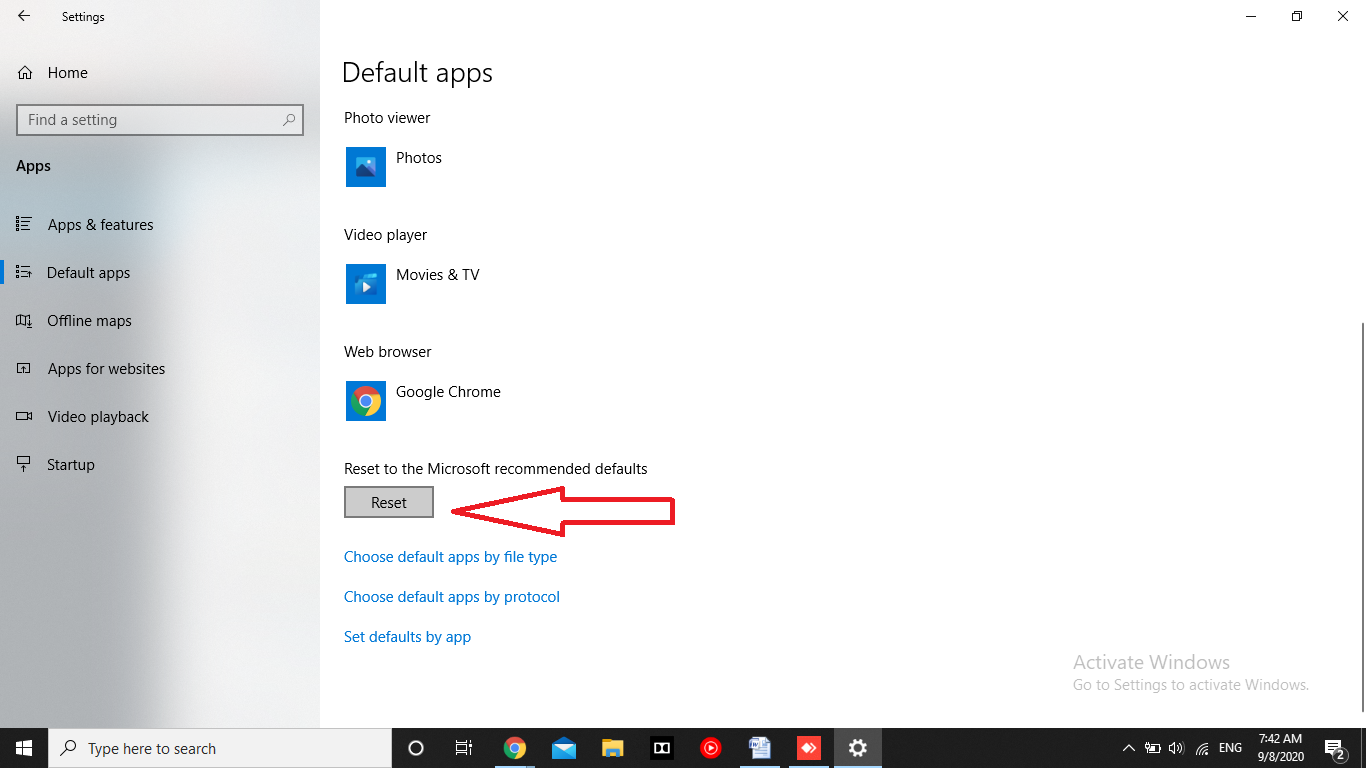
- Click on the button labeled as “Reset”.
Once you reset, all the default programs will be set to its original default options set by Windows 10.
Final Words
That was an easy-to-follow guide on how to change default programs in Windows 10. We hope you found the above tutorial informative and in case of any questions, do get in touch with us.