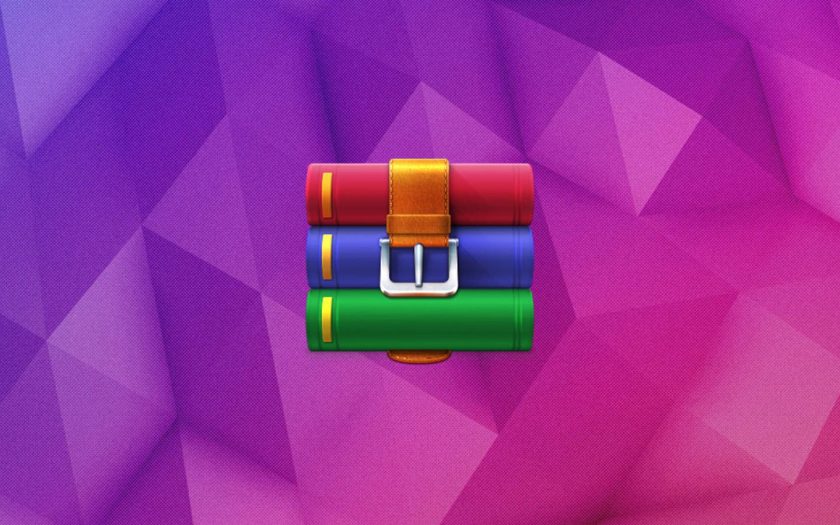If you have received a RAR file and is unable to open it on your computer, we bring to you a detailed tutorial on how to open RAR files in Windows 10 without facing any hassles.
Modern computers come with lots of storage space. In the early 2000s, a hard disk capacity of 40GB was considered to be a lot. However, even 1 terabyte of hard disk space can easily be filled in today’s times. The obvious reason for this is that the average file size is higher today than ever before. We have 4K and Full-HD video content, high-resolution images, powerful software, advanced games, etc. that consume way more storage space than their yesteryear alternatives.
Yes, you can always try and upgrade your computer’s storage space or using an external disk drive to store data. But, they aren’t an effective solution always.
One of the best ways to keep storing content with a huge file size without actually filling up your hard disk is by compressing them into the RAR format. Converting to RAR format also ensures that you can easily share and send the data over the email, through portable drives, etc.
How to Open RAR Files in Windows 10?
There are a few methods that you can follow to open RAR files in Windows 10 and in this article we will be explaining them by step-by-step for you.
Method 1: Open RAR Files in Windows 10 using 7-ZIP
7-ZIP is a tool that allows you to extract RAR files in Windows easily. Below is how to extract RAR files using 7-ZIP in any Windows 10 powered computer.
- Visit 7-ZIP.org by clicking here and download the official 7-ZIP file archiver tool for your version of Windows 10.
- Once the 7-ZIP is downloaded and installed on your PC, navigate to the compressed file that you wish to extract using the 7-ZIP tool.
- Using the mouse, right-click on the compressed file.
- From the drop-down menu that appears, click on the option labeled “7-ZIP”.

- From the side menu drop-down options, click on the “Extract files…” button.
And that is all. The compressed folder you chose in step will now be extracted to the same location with the same folder name.
Method 2: Open RAR Files in Windows 10 using WINRAR
WINRAR is another software tool that you can use to open compressed files in Windows 10. Here’s how to extract files in Windows 10 using the WINRAR tool.
- Visit the official WINRAR website by clicking here.
- Download and install either the 32-bit or 64-bit version of the WINRAR tool depending on the Windows version you use.
- Now, right-mouse-click on the folder that you wish to extract using the WINRAR tool.
- From the drop-down menu that appears, click on the option that says “Extract Here”.

- Wait for the extraction process to complete.
- A new folder with the same name as your compressed folder will be created in the same path where the compressed folder exists.
The newly created folder will contain all the files as in the compressed folder but in their extracted format.
Final Words
We hope you found this article on how to open RAR files in Windows 10 as informative and easy to understand.
In case you have any queries, do get in touch with us by leaving a comment below and we will surely help you out.