Software is what makes computers really productive! Without software support, computing would not have been as popular as it is now. For the unaware, the software is a computer program (a set of instructions) that lets you accomplish a specific task that is the software is designed to perform.
There is a software designed for almost any computer task that you can think of. There is software that lets you open RAR files, software that lets you paint, software that allows you to edit videos, etc. Even the computer games that you play are software as well.
For those among you who have just started using computers or are new to the Windows 10 operating system, today we bring a detailed tutorial on how to install a software in Windows 10 easily without facing any hassles.
How to Install a Software in Windows 10?
There are different ways that let you install the software in your Windows 10 computer and below we have listed them out.
Method 1: How to Install a Software from a CD/DVD?
There is software that comes on CD/DVD. Especially software that is specific for a product like a CD/DVD that is bundled along with the product. Also, another common form of software found on CD/DVD is computer games.
So, if you have software on a CD/DVD, here’s how you can install it on your computer.
- To begin the installation, insert the CD/DVD into your computer.
- Once inserted, a new window that initiates the installation procedures should automatically appear on your monitor within a few minutes.
- In case the installation window does not appear automatically, launch the “File Explorer” window and click on “This PC” from the left side of the window.
- Click on the CD/DVD drive of your computer which should be represented by the name of the software that you are trying to install.
- Once the installation wizard opens, follow the on-screen instructions.
After beginning the installation, wait for the process to complete. Once successfully completed, the software will be present on your computer to use.
Method 2: How to Install a Software from the Internet on Windows 10?
If you are trying to download and install software from an online source, below are the steps to follow.
- Visit the official website of the software that you wish to download. Always make sure that you download software from their official sources only.
- Download the installer for the software that you wish to install on your computer.
- Once the download completes, double-click on the installer file.
- Now, the installation process of the software will begin.
- Follow the on-screen instructions to complete the software installation.
- Wait for the installation to complete.
Once a success message appears on the screen, the software will be finished installing on your computer.
Method 3: How to Install a Software from the Microsoft Store in Windows 10?
You can also download software from the official Microsoft Store that is pre-installed on your Windows 10 computer. Below are the steps you need to follow to download and install software applications from the Microsoft Store on Windows 10.
- Launch the Microsoft Store application on your computer.

- Search and find the software application you wish to install.
- Click on the app name.
- Within the application page, click on the blue-colored button labeled as ‘Get’.
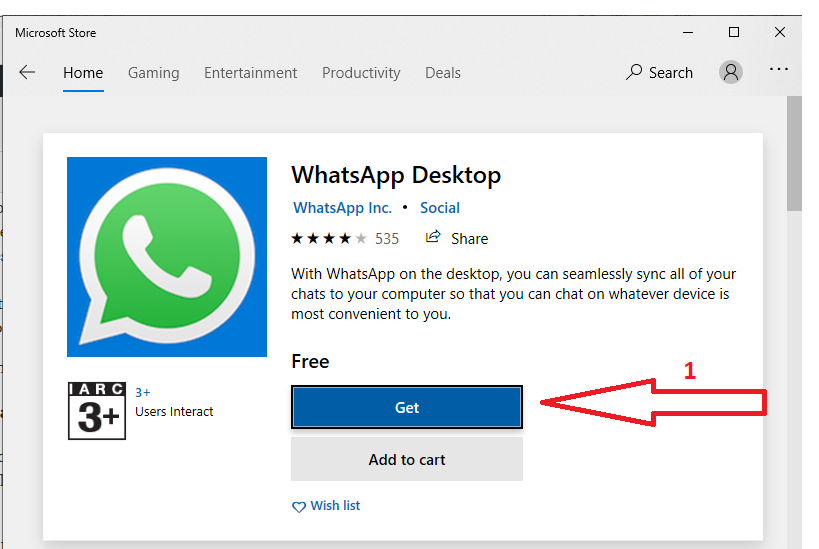
- If the application is a paid offering, then you will have to complete the payment process to begin the installation.
- After clicking on the “Get” button, wait for the installation to complete.
- Once the download and installation steps are finished, you will be able to find the application you downloaded within the list of apps installed on your computer.
The Microsoft Store has a wide variety of software applications to choose from. Being the official Microsoft app store, you can download, install, and run applications from the platform without worrying about any issues.
Final Words
We hope you found this article on how to easily install the software in Windows 10 as informative.
In case you have any doubts about the installation of software on Windows 10 or if you are facing any issues while trying to successfully install a software on Windows 10, do leave a comment below with your query and we will help you in fixing it.

