Have you updated your PC recently to Windows 10? Or are you thinking to upgrade your Windows? If yes, then your next concern would be regarding the safety of your PC from Virus. Do I need Antivirus software? Which one should I prefer? And Why and etc. etc.
The answer to all your concerns is that Microsoft has gifted Windows 10 with Windows Defender. Windows Defender is a legitimate antivirus protection plan that is built into Windows 10.
How to install antivirus such as Windows Defender
Before you install antivirus on a newly updated PC, first, you need to uninstall all of your other antivirus programs. Windows Defender Antivirus will automatically turn “ON”. Windows 10 PC may ask you to turn to restart your PC once again.
Windows 10 also has Microsoft Security Essentials. It also provides the same level of protection as Windows Defender. So, it is not required.
You may wonder where is inbuilt Windows Defender Antivirus on Windows 10 PC?
Simply, type on search bar “Windows Defender”.
Those who have Windows 10 Anniversary Update version installed chose Windows Defender from the result. Those who have Windows 10 Creators Update, chose Windows Defender Security Center.
As it is a default inbuilt program, Windows Update downloads updates for Windows Defender Antivirus by default so that your device is safe and protected.
Why is Windows Defender not sufficient enough?
However, Windows Defender has some shortcomings of its own as compared to Microsoft’s other default antivirus software. Since every software is different. According to a study, Windows Defender lacks in protection, usability, and performance as compared to other antivirus software. Moreover, Defender also doesn’t support consumer-friendly features that are gaining more popularity like password managers, and also a built-in virtual private network (VPN).
In today’s world of internet, it is risky to run your computer without strong protection. It is mandatory to install new antivirus software programs. However, Windows 10 has many times caused problems to users while installing another Antivirus software program.
The real situation as designed for Windows Defender is that when another antivirus program is installed, Windows 10 will automatically disable Windows Defender. It won’t be able to perform any real-time scans, so it won’t interfere with other antivirus software program. And other installed Antivirus can function effectively.
Why Windows 10 may have issues while installing other Antivirus?
The first thing that you should do before installing another Antivirus software is to ensure no other antivirus is installed on your PC. The reason for this is that more than one antivirus programs don’t function effectively together. So, first, uninstall any other antivirus software installed on your PC. Sometimes, you may be unaware of other software installed on your PC. It may come as a ‘bloatware,’ along with another software you installed on purpose. Just check on Control Panel, Programs, and features and if you have any other antivirus installed, uninstall it.
Turning off Windows Defender
By default, Windows Defender uninstalls itself whenever another antivirus is installed on Windows 10. However, to avoid any conflict between Windows Defender and another antivirus, you can turn it off yourself on your PC.
For it, type Windows Defender in your search bar. Then click on “Open Windows Defender Security Center”. Then select Virus & Threat Protection. A new page will be displayed.
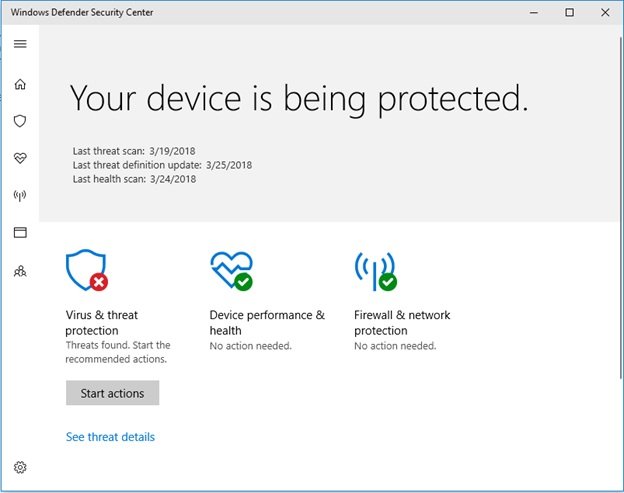
Now click on Virus and Threat Protection Settings. One more new page will be displayed. Uncheck Real-Time Protection.
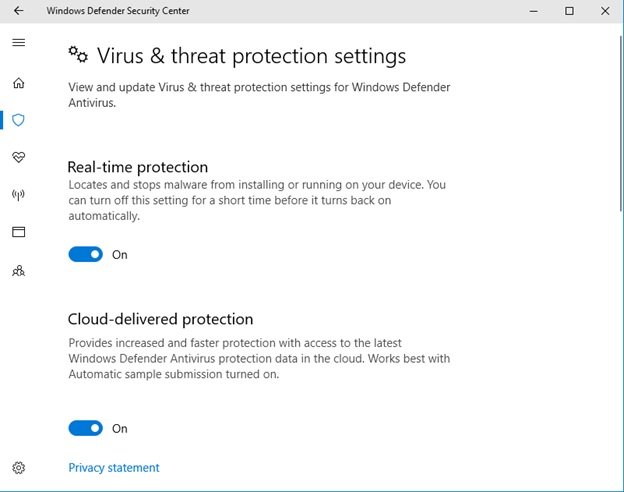
This will disable your Windows Defender for your PC.
Check the compatibility of your antivirus with Windows 10
Mostly Windows 10 supports all the well-known antivirus software programs. You can go through this list to check if your antivirus is compatible with Windows 10 or not. If it is not listed, then once confirm your antivirus’s compatibility with Windows 10. Or simply get the one listed on the list. Also, ensure if your PC meets the system requirements of your selected antivirus. Mostly, all the PC’s nowadays meet all the requirements.
Also, check if there are other lab products from your antivirus company. If there is any deinstall it or remove it completely.
Finally, before downloading the antivirus software, close all the running applications.
Now, go ahead and install your antivirus software program step by step as mentioned on the downloaded antivirus page.
Downloading of Antivirus Software
Run the downloaded file. The installation wizard’s welcome screen will appear. Check the box that is asking you for your participation in the protection of your computer. Then click on the Install button to initiate the process further.
A new page of End User License Agreement will be displayed on the screen. Read it thoroughly or you can even print it and then read before installation of the product.
A window asking your consent to allow the antivirus program to make changes to your computer will be displayed on your screen.
Once you give your consent by clicking Ok, the installation process will be initiated.
The installation process is pretty simple. You can just sit and watch the progress bar showing your antivirus being downloaded. Your system will be the restore point while the antivirus files will get copied to your system.
Generally, the installation process just takes two minute or three or sometimes, even more, depending upon the speed of your internet connection. However, meanwhile, you can use your PC to do other activities as well.
Once the download process is complete, a message saying that now your PC is protected will be displayed. And a final step will be to click on the Continue button to finish the installation process.
Congratulations!! Antivirus is safely downloaded on your PC and now your computer is safe.
Different Antivirus software has different steps for downloading. Like some may ask your consent to license agreement before while some may ask it post the download process and so on. However, the overall process is the same. What matters at the end is that your PC is protected from any malware bytes.
For more information, you can check the webpage of the antivirus software company. They provide specifications for all the system requirements or any other issue.


