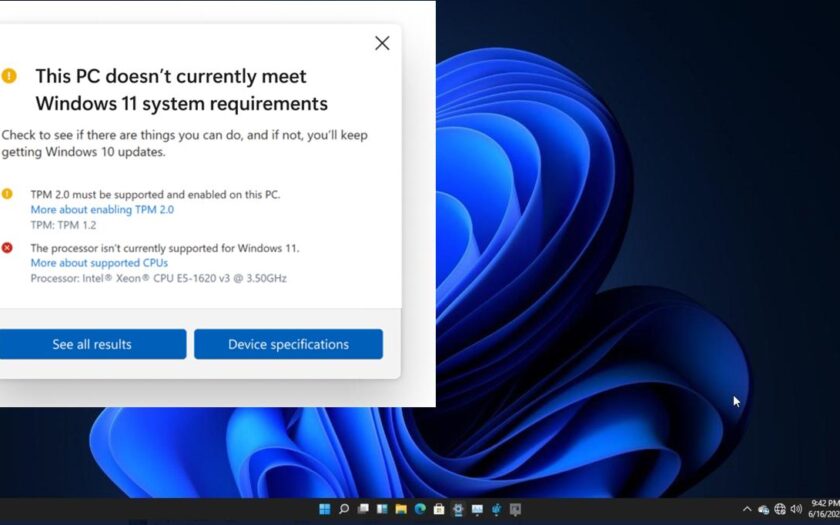Upgrading to the latest operating system can bring performance improvements and new features, especially for gamers. Windows 11 boasts several enhancements designed to optimize your gaming experience. However, before you hit that upgrade button, it’s crucial to ensure your gaming PC meets the necessary system requirements. I’ve personally gone through the upgrade process and learned firsthand what to look for to ensure a smooth transition and optimal gaming performance. This guide will walk you through the essential Windows 11 system requirements specifically for gaming PCs, helping you determine if your rig is ready for the next level.
Step 1: Checking the Official Minimum System Requirements
Microsoft outlines the minimum hardware specifications your PC needs to run Windows 11. While meeting these minimums might allow you to install and run the OS, for a smooth and enjoyable gaming experience, you’ll likely need more powerful hardware. However, it’s a good starting point to assess basic compatibility.
- Processor: 1 gigahertz (GHz) or faster with 2 or more cores on a compatible 64-bit processor or System on a Chip (SoC). For gaming, a modern Intel Core i3 (8th generation or newer) or an AMD Ryzen 3 (2nd generation or newer) processor is generally considered the bare minimum, but aiming higher is strongly recommended.
- RAM: 4 gigabytes (GB) or greater. While 4GB might technically suffice for the OS, for modern gaming, 8GB is the absolute minimum, and 16GB is highly recommended for a smoother experience, especially with newer titles. I’ve personally experienced significant performance bottlenecks with only 8GB of RAM while gaming.
- Storage: 64 GB or larger storage device. For a gaming PC, you’ll want significantly more space to accommodate your operating system, games, and other files. An SSD (Solid State Drive) is crucial for fast loading times and overall responsiveness, and a capacity of 500GB or 1TB is a good starting point for a gaming rig.
- Graphics Card: DirectX 12 compatible graphics card / WDDM 2.x. For gaming, your graphics card (GPU) is arguably the most important component. Ensure your GPU supports DirectX 12, which is essential for many modern games. For decent gaming performance at 1080p, look at cards like an NVIDIA GeForce GTX 1650 or AMD Radeon RX 570 as a baseline, but more powerful cards will be needed for higher resolutions and settings.
- Display: Greater than 9-inch with HD Resolution (720p). For gaming, you’ll likely have a dedicated gaming monitor with a resolution of 1920×1080 (Full HD) or higher. Consider monitors with high refresh rates (144Hz or more) for smoother gameplay.
- System Firmware: UEFI (Unified Extensible Firmware Interface) and Secure Boot capable. Most modern PCs built in the last few years should meet this requirement. You can usually check this in your BIOS/UEFI settings.
- TPM: Trusted Platform Module (TPM) version 2.0. This has been a point of contention for some older PCs. TPM is a security feature. You can check if your system has TPM 2.0 in your BIOS/UEFI settings or using the TPM management tool in Windows.
Step 2: Understanding the Recommended System Requirements for Gaming
While the minimum requirements might get you into Windows 11, they won’t guarantee a good gaming experience. For that, you need to look at the recommended specifications. These are not officially defined by Microsoft in the same way as the minimums, but based on my experience and industry standards for gaming, these are the components you should aim for:
- Processor: For a solid mid-range gaming experience, aim for at least an Intel Core i5 (10th generation or newer) or an AMD Ryzen 5 (3rd generation or newer) processor. For high-end gaming at higher resolutions and frame rates, consider an Intel Core i7/i9 (11th generation or newer) or an AMD Ryzen 7/9 (4th generation or newer). The CPU handles game logic, AI, and physics, so a more powerful CPU can lead to smoother gameplay, especially in CPU-intensive titles.
- RAM: For a comfortable gaming experience, 16GB of RAM is the sweet spot for most modern games. This allows for smooth multitasking and prevents games from being bottlenecked by insufficient memory. Some very demanding games or those involving heavy modding might even benefit from 32GB.
- Storage: A fast NVMe SSD with a capacity of 1TB or larger is highly recommended for a gaming PC. This ensures quick loading times for your operating system, games, and applications. You might also consider a secondary, larger capacity HDD for storing less frequently played games or other large files.
- Graphics Card: Your GPU is the powerhouse for gaming visuals. For a good 1080p gaming experience at high settings, look at cards like an NVIDIA GeForce RTX 3060 or AMD Radeon RX 6600 XT. For 1440p gaming, consider an NVIDIA GeForce RTX 3070/4070 or AMD Radeon RX 6700 XT/7700 XT. For 4K gaming, you’ll need high-end cards like an NVIDIA GeForce RTX 3080/4080 or AMD Radeon RX 6800 XT/7900 XT or better. The specific GPU you need will depend on the games you want to play and the visual settings you desire.
- Display: A gaming monitor with a resolution of 1920×1080 (Full HD) or 2560×1440 (QHD) and a refresh rate of 144Hz or higher will provide a much smoother and more immersive gaming experience than a standard 60Hz display. For 4K gaming, you’ll need a 4K monitor that ideally also supports a high refresh rate.
Step 3: Checking Your Current PC’s Specifications
Now that you know the minimum and recommended requirements, let’s look at how to check your current PC’s specifications.
- Check Your Processor (CPU): Press Win + R, type “msinfo32”, and press Enter. In the “System Information” window, look for “Processor.” This will tell you the name and speed of your CPU.
- Check Your RAM: In the same “System Information” window, look for “Installed Physical Memory (RAM).” This will show you the total amount of RAM installed.
- Check Your Storage: Open File Explorer (Windows Key + E) and click on “This PC” in the left-hand pane. You’ll see your storage drives and their capacities. To check the drive type (SSD or HDD), right-click on your C: drive (where Windows is installed), select “Properties,” go to the “Hardware” tab, select your disk drive, and look for “SSD” in the description.
- Check Your Graphics Card (GPU): Press Win + R, type “dxdiag”, and press Enter. In the “DirectX Diagnostic Tool” window, go to the “Display” tab. The “Name” field under “Device” will show you your graphics card. The “Driver Model” will indicate DirectX and WDDM compatibility.
- Check Your System Firmware: In the “System Information” window (from step 1), look for “BIOS Mode.” If it says “UEFI,” you meet this requirement.
- Check for TPM 2.0: Press Win + R, type “tpm.msc”, and press Enter. If you see “TPM is ready for use” and the “Specification Version” is 2.0, your system has TPM 2.0 enabled. You might need to enable it in your BIOS/UEFI settings if it’s present but not enabled.
Step 4: Understanding the Impact on Gaming Performance
Meeting the minimum requirements might allow Windows 11 to run, but it doesn’t guarantee a good gaming experience. Here’s how each component affects gaming:
- CPU: A faster and more powerful CPU ensures smooth frame rates, especially in games with complex simulations or large open worlds. It also handles background tasks without impacting gameplay.
- RAM: Sufficient RAM prevents your system from running out of memory, which can lead to stuttering, lag, and crashes, especially in memory-intensive games.
- GPU: Your graphics card is responsible for rendering the visuals in your games. A more powerful GPU allows you to play games at higher resolutions, with more detail, and at higher frame rates.
- Storage (SSD): A fast SSD significantly reduces loading times for games and levels, making your overall gaming experience much more enjoyable and responsive.
Step 5: Addressing Potential Issues and Workarounds
If your gaming PC doesn’t quite meet the official minimum requirements, you might still be able to install Windows 11 through unofficial workarounds. However, be aware that this is not recommended and might lead to instability or lack of support in the future. For the best and most stable gaming experience on Windows 11, it’s generally advisable to meet or exceed the recommended specifications.
My Personal Take on Windows 11 for Gaming
Having upgraded my primary gaming PC to Windows 11, I’ve noticed improvements in certain areas, particularly with DirectX 12 Ultimate features and the overall responsiveness of the OS. However, ensuring your hardware is up to par is crucial. Trying to game on underpowered hardware, regardless of the operating system, will likely lead to a frustrating experience. My recommendation is to prioritize meeting the recommended specifications for a smooth and enjoyable gaming experience on Windows 11. By following these steps, you can effectively assess whether your gaming PC is ready for Windows 11. Remember to focus on the recommended specifications for the best possible gaming experience. Happy gaming!