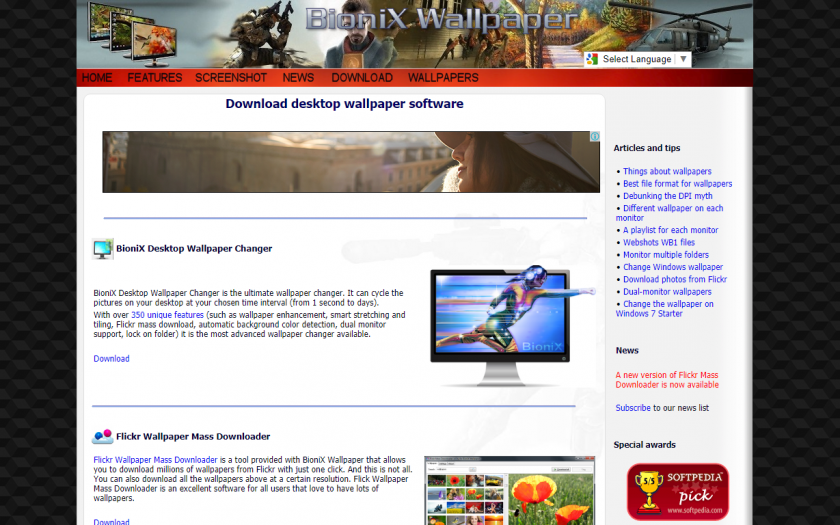Sending GIF to friends and family members is a trend nowadays. You can send Happy, Sad, Funny, Love, Minions, Cartoons and many other types of GIF to your friend. If you are running Windows 10 then you are in luck, you can set any GIF on your Windows 10 desktop.
What is GIF?
You all must be obviously knowing that what is a gif image. GIF is an image file format which contains static as well as animated images. Do you want to set GIF as Wallpaper and that too in your Windows operating system? We are going to mention the Steps of How to Set Animated GIF as Wallpaper in Windows 10.
Windows 10 is known for its amazing look and speed, people have already shifted to Windows 10 and now there is a very easy way through which you can Set Animated GIF as Wallpaper in Windows 10.
[pullquote]How to set a video as wallpaper in Windows 10[/pullquote]
How to Set Animated GIF as Wallpaper in Windows 10:
Let us now go through the steps required to set animated GIF as wallpaper in Windows 10. The steps are ordered below is a sequential way so as to make it easier for you to set animated GIF as wallpaper in Windows 10. So now let’s get started:
- Download BioniX Desktop Wallpaper Changer The very first thing you need to do is Download BioniX Desktop Wallpaper Change. It is a software which will help you to set animated gif in windows 10. You can download the BioniX desktop wallpaper changer from here.
- Download GIF Images The most important thing! Download GIF Images which you want to set as wallpaper. Make sure the image is of good quality otherwise it will not look good as a Windows 10 wallpaper. You can easily find thousands of GIFs in Google.
- Run BioniX Software Once you have download GIF images and decided which you want to keep as wallpaper, open BioniX Software. Below is the process which you need to follow after opening the software.
- Tools Option You will see a toolbar. Click on “tools”. There you will see 3 options. From that 3 options, click on “Wallpaper Animator” as shown in the image below.
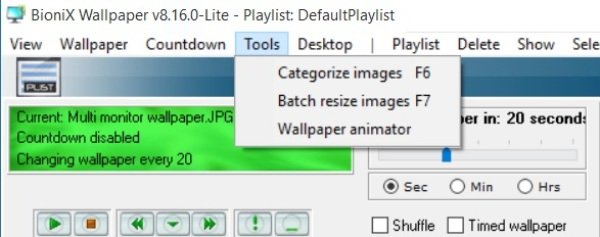
- Browse your GIF Image When you will click on “Wallpaper Animator”, you will be able to see a window providing various customization options. Click on “Browse” option and choose the image from the folder in which you have saved your images. Remember, the gif image must be of good quality (refer below image).
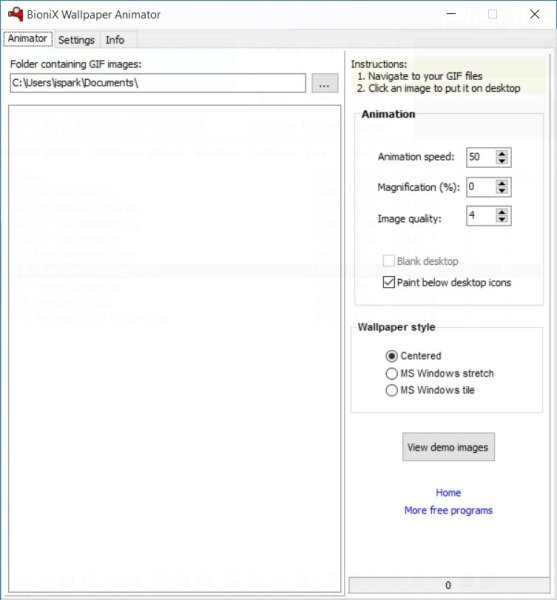
- Customize the Image After selecting the image, you can adjust its size, speed. These options are given at the left side.
The question which arises at this point is what to do if you want to stop the animation? You just need to click on the “Stop” button or the other alternative is you can close the software. Because these tools keep on running in the background.
Final Words
These were the steps through which you can get an idea about How to Set Animated GIF in Windows 10. Apart from BioniX, there is much other software available in the market through which you can do this, but BioNix is considered as one of the best software to set animated gif in windows 10. Hope you found this tutorial easy to understand. Do share this article and spread the word.