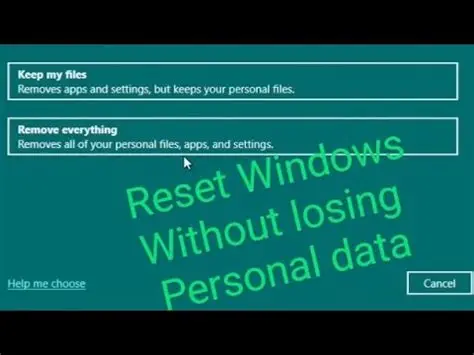Over time, your Windows laptop can accumulate various issues: slowdowns, frequent crashes, malware infections, or general instability. When troubleshooting doesn’t resolve these problems, a system reset can often bring your laptop back to a fresh, responsive state. Thankfully, modern Windows versions (Windows 10 and Windows 11) offer a built-in feature called “Reset this PC” that allows you to reinstall the operating system without necessarily losing your personal files.
This “Reset this PC” feature is a significant improvement over older methods of reinstalling Windows, which typically required a complete wipe of the hard drive. It essentially performs a clean installation of Windows while giving you the option to retain your user files. This is particularly useful for users who want to fix system-level issues, remove bloatware, or prepare a laptop for a new user without the extensive process of manually backing up and restoring every document, photo, and video.
The functionality to reset Windows while keeping files was introduced with Windows 8’s “Refresh your PC” feature and significantly improved and renamed to “Reset this PC” in Windows 10. This evolution reflects Microsoft’s commitment to making system maintenance more accessible and less intimidating for the average user, addressing common frustrations associated with system reinstallation.
How to Reset Your Windows Laptop Without Losing Files
The “Reset this PC” process is designed to be user-friendly. However, it’s crucial to follow the steps carefully to ensure your files are preserved.
Step 1: Back Up Your Important Files (Crucial Safety Net)
While the “Keep my files” option is generally reliable, it’s always recommended to back up your critical files to an external drive or cloud storage before any major system operation. Accidents can happen, and a backup ensures you don’t lose irreplaceable data.
- Methods for Backup:
- External Hard Drive/USB Drive: Copy and paste your essential folders (Documents, Pictures, Videos, Downloads, Desktop) to an external drive.
- Cloud Storage: Use services like OneDrive (built into Windows), Google Drive, Dropbox, or iCloud to sync your important files to the cloud. Ensure your files are fully synced before proceeding.
- Network Drive (NAS): If you have a Network Attached Storage device, you can back up files there.
- Action: Take the time to identify and copy any files you absolutely cannot afford to lose. This includes personal documents, photos, videos, school/work projects, and any unique creative work.
Step 2: Access “Reset this PC” Settings
The reset option is located within your Windows system settings.
- For Windows 10:
- Click the Start button (Windows icon) in the bottom-left corner.
- Click on the Settings gear icon.
- Go to “Update & Security.”
- In the left-hand pane, select “Recovery.”
- Under the “Reset this PC” section, click “Get started.”
- For Windows 11:
- Click the Start button (Windows icon) in the center or bottom-left.
- Click on the Settings gear icon.
- In the left-hand pane, select “System.”
- In the right-hand pane, scroll down and click “Recovery.”
- Under the “Recovery options” section, next to “Reset this PC,” click “Reset PC.”
Step 3: Choose the “Keep my files” Option
This is the critical step to ensure your personal data is retained.
- Action: A blue screen with options will appear. Select “Keep my files.”
- “Keep my files”: This option removes apps and settings but keeps your personal files. It will, however, remove all installed programs that did not come pre-installed with your laptop.
- “Remove everything”: This option performs a complete wipe of all personal files, apps, and settings. Use this if you are selling or giving away your laptop.
Step 4: Choose How to Reinstall Windows
You’ll be presented with two choices for reinstalling Windows: Cloud download or Local reinstall.
- Cloud download:
- What it does: Downloads a fresh copy of Windows from Microsoft’s servers. This can be beneficial if your local Windows installation is corrupted or missing files, or if you want the absolute latest version.
- Requirements: Requires an active internet connection and will use a significant amount of data (several gigabytes).
- Action: Select “Cloud download.”
- Local reinstall:
- What it does: Uses the existing Windows files on your laptop’s recovery partition to reinstall Windows. This is faster as it doesn’t require a download.
- Requirements: Relies on your existing Windows installation being relatively healthy.
- Action: Select “Local reinstall.”
Recommendation: If you have a stable internet connection and sufficient data, Cloud download is often the more robust choice as it uses a fresh, untainted copy of the operating system.
Step 5: Review What Will Be Reset
Before proceeding, Windows will show you a summary of what will happen. This is your last chance to confirm.
- Action: Read the summary carefully. It will typically state:
- “Removes apps and programs that didn’t come with this PC.” This is crucial: all third-party software you installed (e.g., Chrome, Microsoft Office, games, antivirus) will be uninstalled.
- “Changes settings back to their defaults.”
- “Keeps your personal files.”
- Optional: View list of apps that will be removed: There’s usually an option to “View list of apps that will be removed.” Click this to see exactly which programs will be uninstalled, so you can make a note to reinstall them later.
- Action: Once you’re ready, click “Next.”
Step 6: Confirm and Start the Reset Process
Windows will give you a final confirmation before beginning.
- Action: Click “Reset“ to start the process.
- Your laptop will restart and begin the reset. This process can take anywhere from 20 minutes to several hours, depending on your laptop’s speed, the amount of data, and the chosen reinstallation method (local or cloud).
- Your laptop may restart multiple times during this process. Do not turn off your laptop or interrupt the process. Ensure your laptop is plugged into a power source to prevent it from running out of battery during the reset.
Step 7: Post-Reset Setup
After the reset is complete, your laptop will boot up as if it were newly set up for the first time.
- Action:
- Follow the on-screen instructions to complete the initial Windows setup (e.g., region, keyboard layout, connecting to Wi-Fi).
- Log in with your existing Microsoft account (or create a local account).
- Once on the desktop, you’ll typically find a folder on your desktop called “Removed Apps” which contains a list of all the applications that were removed during the reset.
- Verify your files: Check your Documents, Pictures, Videos, and other user folders to confirm that your personal files have been retained.
- Reinstall your applications: Use the “Removed Apps” list as a guide to reinstall the software you need.
- Update Windows: Run Windows Update (Settings > Update & Security/Windows Update) to ensure all the latest security patches and drivers are installed.
When to Use “Reset this PC” (Keep My Files Option)
- Performance Issues: Your laptop is running slow, freezing, or crashing frequently.
- Software Glitches: Persistent software problems that cannot be solved by other troubleshooting.
- Malware Infection: To remove stubborn viruses or malware that traditional antivirus software cannot clean.
- Preparing for New User (without full wipe): If you’re handing down your laptop to a family member but want to keep your own files separate.
- Bloatware Removal: To get rid of unwanted pre-installed software (bloatware) that came with your laptop.
Important Note: While “Keep my files” retains your personal data, it does not keep your installed programs. You will need to reinstall all third-party applications. Your Windows license (digital or product key) should remain active unless you are performing a full clean installation with a different Windows version.
Frequently Asked Questions (FAQ)
Q1: Will “Reset this PC” remove my photos and documents?
If you choose the “Keep my files” option during the reset process, your personal files like photos, documents, videos, and music stored in your user folders (e.g., Documents, Pictures, Downloads, Desktop) will be preserved. However, all installed applications (non-Microsoft programs) and system settings will be reset.
Q2: How long does a Windows reset typically take?
The duration of the reset process can vary widely. It typically takes 20 minutes to a few hours, depending on factors like:
- Your laptop’s speed (CPU, RAM, SSD/HDD).
- The amount of data being kept.
- Whether you chose “Cloud download” (slower due to download time) or “Local reinstall.”
- Ensure your laptop is plugged in throughout the entire process.
Q3: Do I need an internet connection to reset my laptop?
If you choose “Cloud download” for the reinstallation method, yes, you will need a stable internet connection. If you choose “Local reinstall,” an internet connection is not strictly required for the reset process itself, but you will need one afterward for Windows updates and reinstalling your applications.
Q4: Will my Windows license remain active after the reset?
Yes, in almost all cases, your Windows license will remain active after using “Reset this PC.” Modern Windows licenses are typically tied to your device’s hardware (digital license) or your Microsoft account, so the reset process does not invalidate them. You won’t need to re-enter a product key.
Q5: What’s the difference between “Reset this PC” and a “Clean Installation”?
- “Reset this PC” is a built-in Windows feature that reinstalls the OS, offering options to keep or remove your files. It’s simpler and doesn’t require bootable media.
- A “Clean Installation” typically involves creating a bootable USB drive, booting from it, deleting all partitions on your hard drive, and installing Windows from scratch. This is a more thorough process that removes everything and is often used when selling a device or if the “Reset this PC” option fails.
Q6: My laptop is stuck in a boot loop after trying to reset. What can I do?
If your laptop gets stuck in a boot loop during or after a reset, you might need to perform a more advanced recovery.
- Force Shutdown: Hold the power button for 10-15 seconds.
- Windows Recovery Environment: Try to access the Windows Recovery Environment (WinRE) by turning your laptop on and off three times (power on, then force shutdown when you see the Windows logo). From WinRE, you might be able to access “Troubleshoot” > “Advanced options” > “Startup Repair” or try “Reset this PC” again.
- Clean Installation: As a last resort, you might need to perform a clean installation of Windows using a bootable USB drive. This will erase all data, so ensure you have backups.