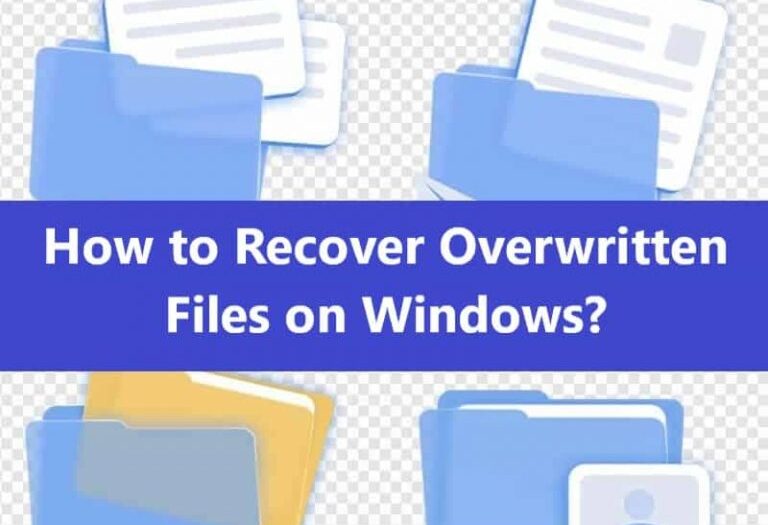Overwriting a file in Windows means the original data has been replaced. Unlike deleted files, which may still linger in unallocated space, overwritten files are much harder to recover. But depending on your setup, you might still have options.
What Happens When Files Are Overwritten?
- Deleted files: Data remains until overwritten.
- Overwritten files: Data is replaced at the physical level.
Once a file is overwritten, recovery becomes nearly impossible using standard software. Recovery chances depend on how the overwrite occurred, whether backups exist, and how quickly you act.
Method 1: Recover from Previous Versions
This is the most effective method if Windows backup features were enabled.
Option A: System Protection
- Right-click the parent folder.
- Choose Restore previous versions.
- Browse earlier versions.
- Locate your file > Right-click > Copy.
- Paste it to a safe location.
To enable for the future:
- Go to Control Panel > System > System Protection.
- Enable for the system drive.
Option B: File History
- Search for File History.
- Click Restore personal files.
- Navigate to the folder > Use arrows to view past versions.
- Restore your file.
To enable:
- Go to Settings > Backup.
- Choose a drive and turn on File History.
Option C: Backup and Restore (Windows 7)
- Search for Backup and Restore.
- Click Restore my files.
- Browse or search for the file.
- Select a version > Restore.
Method 2: Check Cloud or Email
If you use cloud storage or emailed the file, recovery may be possible.
- OneDrive/Dropbox/Google Drive: Right-click > Version history.
- Check sent emails: Look for the file as an attachment.
Method 3: Data Recovery Software (Low Success)
These tools rarely recover truly overwritten files, but can help in unique cases.
- Install software on a different drive.
- Scan the drive where the file was.
- Preview any results.
- Recover to a new location.
Popular tools:
- Recuva
- EaseUS
- Disk Drill
Stop using the affected drive to avoid further overwriting.
Method 4: Professional Data Recovery (Last Resort)
Data recovery services can help in rare cases where only part of the file was overwritten or drive failure is involved.
- Extremely costly
- No guarantee for fully overwritten data
Final Tips
- Prevent data loss: Use File History, System Restore, and cloud backups.
- Act quickly: The sooner you respond, the better the chances.
Overwritten file recovery is difficult by design. Your best bet is proactive backup. Once data is overwritten, even advanced recovery often can’t bring it back.