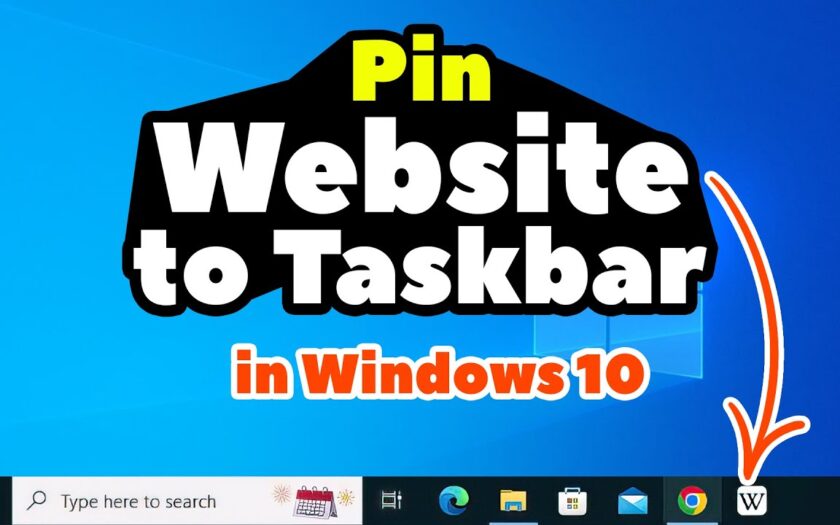In today’s digital landscape, many of the “applications” we use daily are actually web-based services accessible through a browser. Think of platforms like Gmail, Google Docs, Spotify Web Player, or even social media sites. Constantly opening your browser, typing in a URL, or searching for a bookmark can be time-consuming. Windows, in conjunction with modern web browsers, offers a neat solution: pinning websites directly to your taskbar, making them behave and launch much like standalone desktop applications.
This functionality has evolved significantly. In earlier versions of Windows and Internet Explorer, pinning websites often created simple shortcuts that still opened within the full browser window. With the advent of Progressive Web Apps (PWAs) and advanced browser capabilities (especially in Microsoft Edge and Google Chrome), websites can now offer a more app-like experience when pinned. A Progressive Web App (PWA) is a type of web application that can be installed on a device and offers features similar to native mobile or desktop applications, including offline support, push notifications, and access to device hardware, all while still being built using web technologies. This bridge between web and desktop applications enhances productivity by making frequently used web services instantly accessible and less cluttered within your browser window.
This guide will provide a comprehensive, step-by-step walkthrough on how to pin websites to your taskbar in Windows, focusing on the most common and effective methods using popular browsers.
Method 1: Using Microsoft Edge (Recommended for Full PWA Experience)
Microsoft Edge, being a Chromium-based browser and deeply integrated with Windows, offers the most seamless and app-like experience for pinned websites, especially for PWAs.
- Open the Website in Microsoft Edge:
- Launch Microsoft Edge.
- Navigate to the website you wish to pin to your taskbar (e.g., mail.google.com)
- Access the “Apps” Menu:
- In the top-right corner of the Edge window, click the three-dot menu (Settings and more).
- From the dropdown menu, hover over “Apps.”
- Install the Site as an App:
- In the “Apps” submenu, select “Install this site as an app.”
- A small pop-up window will appear, asking you to confirm the name of the “app.” You can edit this name if you wish.
- Click “Install.”
- Manage Your New Web App:
- After installation, a new window will open for the website, typically without the standard browser address bar or tabs, giving it an app-like feel.
- A small pop-up will appear from the top-right of this new window, asking: “App installed. Do you want to…?”
- “Pin to taskbar”: Click this option directly. This is the quickest way to get it on your taskbar.
- “Pin to Start”: Adds it to your Start menu.
- “Create desktop shortcut”: Places a shortcut on your desktop.
- “Auto-start on device login”: Launches the web app automatically when you log into Windows.
- You can select one or all of these options.
- Manually Pin to Taskbar (If you missed step 4):
- If you closed the “App installed” pop-up, don’t worry. The newly installed web app will now appear in your Start menu under “All apps.”
- Click the Start button.
- Find your newly installed web app in the “All apps” list or use the search bar.
- Right-click on the web app’s icon.
- Select “More” then “Pin to taskbar.”
Method 2: Using Google Chrome
Google Chrome also offers similar functionality for pinning websites, particularly useful for those who prefer Chrome as their primary browser.
- Open the Website in Google Chrome:
- Launch Google Chrome.
- Navigate to the website you wish to pin to your taskbar.
- Access the “More tools” Menu:
- In the top-right corner of the Chrome window, click the three-dot menu (Customize and control Google Chrome).
- From the dropdown menu, hover over “More tools.”
- Create Shortcut:
- In the “More tools” submenu, select “Create shortcut…”
- A small pop-up will appear asking for the name of the shortcut.
- Crucially, check the box that says “Open as window.” This is what makes the website open like a standalone app without the browser’s address bar and tabs. If you don’t check this, it will simply open as a new tab in your existing Chrome window.
- Click “Create.”
- Pin to Taskbar:
- Unlike Edge, Chrome’s “Create shortcut” doesn’t directly offer a “Pin to taskbar” option in the initial pop-up.
- The newly created shortcut will appear on your desktop.
- Right-click on the desktop shortcut.
- Select “Show more options” (in Windows 11 context menu).
- Then, select “Pin to taskbar.”
- Alternatively, you can drag and drop the desktop shortcut directly onto your taskbar.
Method 3: Pinning from the Start Menu (After initial setup)
If you’ve already created a web app or shortcut using Edge or Chrome, you can always pin it from the Start menu.
- Open the Start Menu:
- Click the Start button (Windows logo) on your taskbar.
- Find the Web App/Shortcut:
- Look for your pinned website in the “All apps” list. Web apps installed via Edge will often have their own icon and name. Shortcuts created via Chrome will appear with the Chrome icon and the name you assigned.
- You can also use the search bar in the Start menu to quickly find it.
- Pin to Taskbar:
- Right-click on the web app or shortcut.
- Select “Pin to taskbar.”
How to Unpin Websites from the Taskbar
Removing a pinned website from your taskbar is just as simple:
- Right-click on the pinned website icon on your taskbar.
- Select “Unpin from taskbar.”
Benefits of Pinning Websites to the Taskbar
- Quick Access: Instantly launch your most-used web services with a single click, saving time.
- Reduced Clutter: Keeps your browser window cleaner by not having frequently used sites as open tabs.
- App-like Experience: For PWAs, they can launch in their own dedicated window, without the browser’s UI, making them feel more like native desktop applications.
- Improved Focus: By separating web apps from your general Browse, it can help reduce distractions and keep you focused on the task at hand.
- Notifications (for PWAs): Some PWAs, when pinned, can deliver native-like notifications directly through the Windows notification system, enhancing their app functionality.
Considerations
- Browser Dependency: While they appear as standalone apps, pinned websites still rely on the browser (Edge or Chrome) they were created from. If you close the underlying browser, the web app might also close.
- PWA Compatibility: Not all websites are built as full Progressive Web Apps. While you can still pin any website, those that are true PWAs will offer the most integrated and app-like experience.
- Resource Usage: Remember that these are still web pages, and their resource consumption (RAM, CPU) will depend on the website’s complexity, just like any other open browser tab.
By utilizing these methods, you can transform your Windows taskbar into a highly efficient launcher for your daily web-based workflow, blurring the lines between traditional desktop applications and the power of the web.
Frequently Asked Questions (FAQ)
Q1: Why would I want to pin a website to my taskbar like an app?
Pinning a website to the taskbar allows for quick, one-click access to frequently used web services. It launches them in a dedicated window (especially with Microsoft Edge and “Open as window” in Chrome), making them feel and function more like standalone desktop applications, reducing browser tab clutter, and enhancing focus.
Q2: What’s the difference between pinning a website with Edge versus Chrome?
Microsoft Edge offers a more integrated “Install this site as an app” option, which often works better with Progressive Web Apps (PWAs) and directly prompts to pin to the taskbar. Google Chrome’s “Create shortcut” feature requires you to check “Open as window” to get the app-like experience and then typically involves an extra step (dragging from desktop or using the Start menu) to pin to the taskbar.
Q3: Can I pin any website to the taskbar, or only specific ones?
You can technically pin any website. However, websites that are built as Progressive Web Apps (PWAs) will offer a much more integrated and “app-like” experience when pinned, including potentially better offline functionality and notifications. Non-PWA sites will still open in their own window but might behave more like a simple browser instance.
Q4: Will pinned websites open in my default browser, even if I pinned them using a different one?
No. A website pinned via Microsoft Edge will always open using Edge’s engine, even if Chrome is your default browser. Similarly, a website pinned via Google Chrome will open using Chrome. They are essentially shortcuts tied to the browser that created them.
Q5: Can pinned websites send notifications?
Yes, if the website is a Progressive Web App (PWA) and supports web push notifications, and you have granted notification permissions, it can send notifications that appear through the Windows notification system, just like regular desktop apps.
Q6: Does pinning a website use more system resources?
Pinned websites are still essentially web pages running through a browser engine. Their resource usage (RAM, CPU) will be similar to opening that website in a regular browser tab. If you have many pinned websites open simultaneously, they will collectively consume resources.
Q7: How do I remove a pinned website from my taskbar?
Simply right-click on the pinned website icon on your taskbar and select “Unpin from taskbar.” If you also want to remove it as an “installed app” (for Edge) or a desktop shortcut (for Chrome), you’d need to do that separately. For Edge, go to Edge’s three-dot menu > Apps > Manage apps to uninstall.