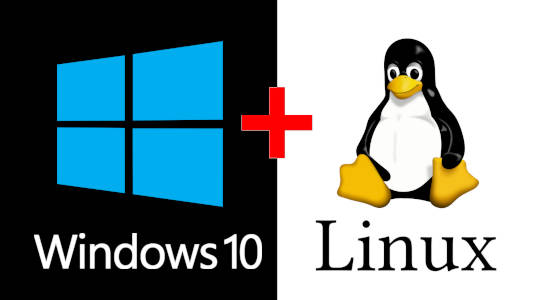Have you ever wished you could experience the versatility of Linux while still having access to Windows 10 for your daily tasks, gaming, or specific software? The solution is dual booting. This allows you to install two different operating systems (OS) on a single computer and choose which one to boot into each time you start your PC.
The concept of running multiple operating systems on one machine isn’t new. From early efforts with DOS and OS/2 to the rise of virtualization solutions, users have always sought flexibility. However, dual booting offers a distinct advantage over virtualization: both operating systems run directly on the hardware, providing native performance without the overhead of a virtual machine. This makes it ideal for users who need full access to their system’s resources for both environments, whether for development, gaming, or simply exploring.
This comprehensive “how-to” guide will walk you through the entire process of setting up a dual boot system with Windows 10 and your chosen Linux distribution, ensuring a smooth and successful installation.
Why Dual Boot Windows 10 and Linux?
Dual booting offers several compelling advantages:
- Versatility: Access the strengths of both Windows 10 (broad software compatibility, gaming, specific professional tools) and Linux (stability, security, open-source tools, development environment).
- Performance: Both operating systems run directly on your hardware, providing optimal performance without the overhead associated with virtual machines.
- Virtual Machine (VM): A software-based emulation of a computer system that can run an operating system and applications like a physical computer. VMs are isolated from the host system.
- Cost-Effective: Linux distributions are free and open-source, providing a powerful, secure, and customizable environment without additional software costs.
- Learning and Development: Ideal for programmers, IT professionals, or anyone looking to learn about Linux-based systems and explore the world of open-source software.
- Testing Environment: Safely test new software, drivers, or system configurations in one OS without affecting the other.
Essential Preparations Before Dual Booting
Before you begin the installation process, meticulous preparation is crucial to prevent data loss and ensure a smooth setup.
- Back Up Your Data
This is the most critical step. While dual booting is generally safe when done correctly, disk operations carry inherent risks.
- Action: Back up all your important files from your Windows 10 partition (documents, photos, videos, etc.) to an external hard drive, USB drive, or cloud storage (e.g., OneDrive, Google Drive).
- Create Free Space for Linux
Your Linux distribution needs its own dedicated space on your hard drive. It’s recommended to allocate at least 40-50 GB for a comfortable Linux installation, but more is always better if you plan to install many applications or store large files.
- Step 1: Open Disk Management in Windows.
- Right-click the Start button (Windows logo) and select “Disk Management.”
- Step 2: Shrink Your Windows Partition.
- Locate your main Windows partition (usually C: drive).
- Right-click on it and select “Shrink Volume…”
- In the dialog box, enter the amount of space you want to shrink in MB (e.g., for 50 GB, enter 51200, as 1 GB = 1024 MB). Click “Shrink.”
- You will now see a section of “Unallocated” space on your drive. This is where Linux will be installed. Do not format this space yet; leave it as unallocated.
- Disable Fast Startup in Windows 10
Fast Startup (also known as Hiberboot or Fast Boot) is a Windows feature that uses a form of hibernation to speed up boot times. While convenient for Windows-only systems, it can cause problems in a dual boot setup, leading to disk corruption or preventing Linux from properly accessing or mounting Windows partitions.
- Step 1: Open Power Options.
- Search for “Control Panel” in the Windows search bar and open it.
- Select “Hardware and Sound,” then “Power Options.”
- Step 2: Change Power Button Settings.
- Click “Choose what the power buttons do” on the left-hand side.
- Step 3: Disable Fast Startup.
- Click “Change settings that are currently unavailable.” (You might need administrator privileges for this).
- Under “Shutdown settings,” uncheck the box next to “Turn on fast startup (recommended).”
- Click “Save changes.”
- Step 4: Restart Windows (do not shut down).
- Perform a full restart of your Windows 10 PC. This is crucial for the Fast Startup setting to take effect properly.
- Disable Secure Boot in UEFI/BIOS Settings
Secure Boot is a UEFI (Unified Extensible Firmware Interface) feature designed to prevent malicious software from loading during the boot process by only allowing digitally signed bootloaders. While a security enhancement, it can block Linux bootloaders from loading.
UEFI (Unified Extensible Firmware Interface): A modern firmware interface for computers, replacing the older BIOS (Basic Input/Output System). UEFI supports larger hard drives, faster boot times, and enhanced security features like Secure Boot.
- Step 1: Access UEFI Firmware Settings.
- From Windows 10, hold the Shift key while clicking “Restart” (from the Start Menu Power options).
- This will take you to the Advanced Startup Options screen.
- Select “Troubleshoot” > “Advanced options” > “UEFI Firmware Settings.”
- Click “Restart.” Your PC will restart and take you directly into your computer’s UEFI/BIOS setup utility.
- Note: If this method doesn’t work, you might need to repeatedly press a specific key (e.g., F2, F10, F12, Del) during startup to enter BIOS/UEFI. The key varies by manufacturer.
- Step 2: Locate Secure Boot Option.
- Once in the UEFI/BIOS utility, navigate through the menus. This option is usually found under the “Security,” “Boot,” or “Authentication” tabs.
- Step 3: Disable Secure Boot.
- Change the Secure Boot setting from “Enabled” to “Disabled.”
- Step 4: Disable CSM (Compatibility Support Module) or Enable UEFI Mode (If Applicable).
- Ensure your system is set to boot in UEFI mode. Some older systems might have a “Legacy” or “CSM” (Compatibility Support Module) option. If you installed Windows 10 in UEFI mode (which is typical for modern PCs), ensure CSM is disabled or that the boot mode is explicitly set to UEFI. Dual-booting Windows and Linux with different boot modes (one UEFI, one Legacy) is generally not recommended and can lead to complications.
- Step 5: Save and Exit.
- Save your changes and exit the UEFI/BIOS setup. Your computer will restart.
- Download Linux ISO and Create Bootable USB
You’ll need a Linux distribution to install. For beginners, Ubuntu or Linux Mint are highly recommended due to their user-friendliness and extensive community support.
- Step 1: Download the ISO file.
- Visit the official website of your chosen Linux distribution (e.g., ubuntu.com/download/desktop for Ubuntu, linuxmint.com/download.php for Linux Mint) and download the latest stable .iso file.
- Step 2: Download a USB Bootable Creator Tool.
- On your Windows 10 PC, download a tool like Rufus (rufus.ie) or Etcher (Balena Etcher) (balena.io/etcher). These tools correctly write the ISO image to a USB drive, making it bootable.
- Step 3: Create the Bootable USB Drive.
- Insert a USB flash drive (at least 8GB recommended) into your computer. All data on the USB drive will be erased.
- Open your chosen tool (e.g., Rufus).
- Select your USB drive under “Device.”
- Click “SELECT” or “Flash from file” and choose the Linux ISO file you downloaded.
- Ensure the “Partition scheme” is set to GPT (for UEFI systems, which is most common with Windows 10) and “Target system” is UEFI (non CSM). If your system is older and uses Legacy BIOS, you’d choose MBR.
- GPT (GUID Partition Table): A modern standard for the layout of partition tables on a physical hard disk, associated with UEFI systems.
- MBR (Master Boot Record): An older standard for the layout of partition tables, associated with Legacy BIOS systems.
- Click “Start” or “Flash” and confirm any warnings.
- Wait for the process to complete.
The Linux Installation Process (Ubuntu Example)
With your preparations complete, you’re ready to install Linux alongside Windows 10. We’ll use Ubuntu as an example, but the steps are very similar for most other popular distributions.
- Boot from the USB Drive
- Step 1: Insert the bootable USB.
- Plug the bootable USB drive into your computer.
- Step 2: Restart your PC and access the Boot Menu.
- Restart your computer. As it starts up, repeatedly press the Boot Menu key (common keys include F2, F8, F10, F12, Esc, or Del – check your PC’s manual or on-screen prompts).
- Select your USB drive from the boot menu to boot from it.
- Start the Linux Installer
- Step 1: Choose “Try Ubuntu” or “Install Ubuntu.”
- When the Ubuntu boot menu appears (often the GRUB bootloader), you’ll see options like “Try Ubuntu” (to run a live session without installation) and “Install Ubuntu.”
- It’s a good idea to first select “Try Ubuntu” to ensure that your hardware (Wi-Fi, graphics, sound) works correctly in the live environment before proceeding with the installation.
- GRUB (Grand Unified Bootloader): A boot loader package from the GNU Project. It’s the standard boot loader for most Linux distributions, allowing users to choose between installed operating systems at startup.
- Step 2: Launch the Installer.
- If you chose “Try Ubuntu,” you’ll see a desktop. Look for an “Install Ubuntu” icon on the desktop and double-click it.
- If you chose “Install Ubuntu” directly, the installer will start.
- Follow the Installation Wizard
The Linux installer will guide you through the process. Pay close attention to the partitioning step.
- Step 1: Select Language and Keyboard Layout.
- Choose your preferred language and keyboard layout. Click “Continue.”
- Step 2: Choose Installation Type.
- For dual booting, select “Something else” when prompted to choose the installation type. This allows you to manually create partitions in the unallocated space you made earlier. This is crucial for a dual boot setup.
- Click “Continue.”
- Step 3: Create Linux Partitions.
- You’ll see a table of your disk partitions, including the “free space” you created in Windows.
- Create partitions for Linux:
- Select the “free space” and click the “+” button.
- Root Partition (/): This is where the main Linux system files will reside.
- Size: Minimum 20-30 GB (more is better).
- Type: Primary or Logical (Primary is generally safer).
- Location for the new partition: Beginning of this space.
- Use as: Ext4 journaling file system.
- Mount point: / (forward slash).
- Click OK.
- Swap Area (Optional, but Recommended): Used as virtual RAM when your physical RAM is full. Its size can be equal to your RAM, or less if you have a lot of RAM.
- Size: Equal to your RAM (e.g., 8 GB if you have 8 GB RAM). For systems with 16GB+ RAM, 4GB-8GB swap is often sufficient.
- Type: Logical.
- Location for the new partition: Beginning of this space.
- Use as: swap area.
- Click OK.
- Home Partition (/home) (Optional, but Recommended): Stores your personal files and user settings, separate from the OS. This makes reinstalling Linux easier without losing your data.
- Size: Allocate the remaining free space here.
- Type: Logical.
- Location for the new partition: Beginning of this space.
- Use as: Ext4 journaling file system.
- Mount point: /home.
- Click OK.
- Step 4: Select Device for Bootloader Installation.
- At the bottom of the partitioning screen, look for “Device for boot loader installation.”
- Crucially, select the drive where Windows 10 is installed (e.g., /dev/sda or /dev/nvme0n1). Do NOT select a specific partition number (like /dev/sda1). This ensures GRUB (the Linux bootloader) is installed correctly to manage both Windows and Linux.
- Step 5: Begin Installation.
- Click “Install Now.” The installer will show you a summary of the changes to be made. Confirm these changes.
- Continue with creating your user account (username, password), selecting your time zone, etc.
- Step 6: Complete Installation and Restart.
- Once the installation is complete, you will be prompted to “Restart Now.”
- Remove your USB drive when prompted, and press Enter.
Booting into Your Dual Boot System
Upon restarting, you should now see the GRUB bootloader menu. This menu allows you to choose which operating system you want to start.
- You’ll typically see options like:
- Ubuntu (or your chosen Linux distribution)
- Advanced options for Ubuntu
- Windows Boot Manager (or similar for Windows 10)
- And other utility options.
- Use your arrow keys to select Windows Boot Manager to start Windows 10, or Ubuntu to start Linux.
- GRUB is designed to automatically detect your Windows installation and add it to its menu. If you ever run into issues where Windows is not listed in GRUB, you can boot into your Linux installation and run sudo update-grub in the terminal to re-detect bootable operating systems.
Troubleshooting Common Dual Boot Issues
- No GRUB Menu / Boots Directly to Windows:
- This usually means the boot order in your UEFI/BIOS needs to be adjusted. Go back into your UEFI/BIOS settings and ensure that the Linux bootloader (Ubuntu, Fedora, etc.) is listed first in the boot order, above “Windows Boot Manager.”
- Check if Secure Boot or Fast Startup were fully disabled.
- Cannot Mount Windows Partition in Linux:
- This is almost always due to Fast Startup still being enabled in Windows. Windows “hibernates” the file system, preventing Linux from safely mounting it read-write. Disable Fast Startup in Windows (Method 3).
- Linux Wi-Fi/Hardware Issues:
- Sometimes, specific hardware (especially Wi-Fi adapters) may not work correctly in Linux immediately after installation. This can be related to Fast Startup on Windows leaving hardware in an inconsistent state. Disabling Fast Startup usually resolves this. Otherwise, you may need to install proprietary drivers within Linux or check Linux forums for solutions specific to your hardware.
- Graphics Issues in Linux:
- For dedicated graphics cards (NVIDIA, AMD), you might experience lower resolution or graphical glitches. You’ll likely need to install proprietary graphics drivers within Linux after installation for optimal performance.
Maintaining Your Dual Boot Setup
- Windows Updates: Windows updates can sometimes overwrite the GRUB bootloader, causing your system to boot directly into Windows. If this happens, boot into your Linux live USB, then use a tool like Boot-Repair (for Ubuntu-based systems) or manually reinstall/update GRUB.
- Linux Kernel Updates: Linux kernel updates usually handle GRUB updates automatically.
- Disk Space Management: Be mindful of your disk space usage in both operating systems.
- Backups: Continue to back up your important data regularly from both operating systems.
By following this detailed guide, you can confidently set up a dual boot system, giving you the flexibility and power of both Windows 10 and Linux on a single machine. Enjoy the best of both worlds!
Frequently Asked Questions (FAQ)
Q1: What is dual booting?
Dual booting is the process of installing two different operating systems (OS), such as Windows 10 and a Linux distribution, on the same computer. When you start your PC, a bootloader (like GRUB) allows you to choose which OS you want to run for that session.
Q2: Is dual booting safe for my computer?
Dual booting is generally safe for your computer, but it involves partitioning your hard drive and modifying boot settings. It’s crucial to follow the steps carefully, especially backing up your data and disabling features like Fast Startup and Secure Boot, to minimize risks.
Q3: Why do I need to disable Fast Startup in Windows 10 for dual booting?
Fast Startup in Windows 10 saves the kernel and drivers to a hibernation file when you shut down, speeding up the next boot. However, this leaves Windows partitions in a “locked” or “hibernated” state, which can lead to data corruption or prevent Linux from properly accessing the Windows drives. Disabling it ensures a clean shutdown, allowing both OSes to access the disk safely.
Q4: What is the difference between UEFI and Legacy BIOS, and which should I use for dual booting?
UEFI (Unified Extensible Firmware Interface) is a modern firmware interface that replaced Legacy BIOS. UEFI supports larger hard drives (GPT), faster boot times, and Secure Boot. For dual booting Windows 10 and Linux, it’s highly recommended to use UEFI mode for both operating systems, as Windows 10 is typically installed in UEFI mode on modern PCs. Mixing boot modes can cause complications.
Q5: What is GRUB and why is it important for dual booting?
GRUB (Grand Unified Bootloader) is the primary bootloader used by most Linux distributions. In a dual boot setup, GRUB replaces the Windows boot manager and provides a menu at startup, allowing you to choose whether to boot into Linux or Windows 10. It’s essential for managing multiple operating systems on the same machine.
Q6: Can I access my Windows files from Linux (and vice versa) after dual booting?
Yes, in most dual boot setups, you can access files from your Windows 10 partitions while running Linux. Linux distributions generally have good support for NTFS (Windows file system). Accessing Linux (Ext4) partitions from Windows 10 is possible but typically requires third-party software as Windows doesn’t natively support Ext4. Remember to disable Fast Startup in Windows for safe access from Linux.
Q7: What if a Windows update breaks my dual boot?
Occasionally, a major Windows update might overwrite the GRUB bootloader, causing your PC to boot directly into Windows 10. If this happens, you can usually fix it by booting into your Linux installation USB (live environment) and using a tool like Boot-Repair or running commands like sudo update-grub to reinstall/restore GRUB.