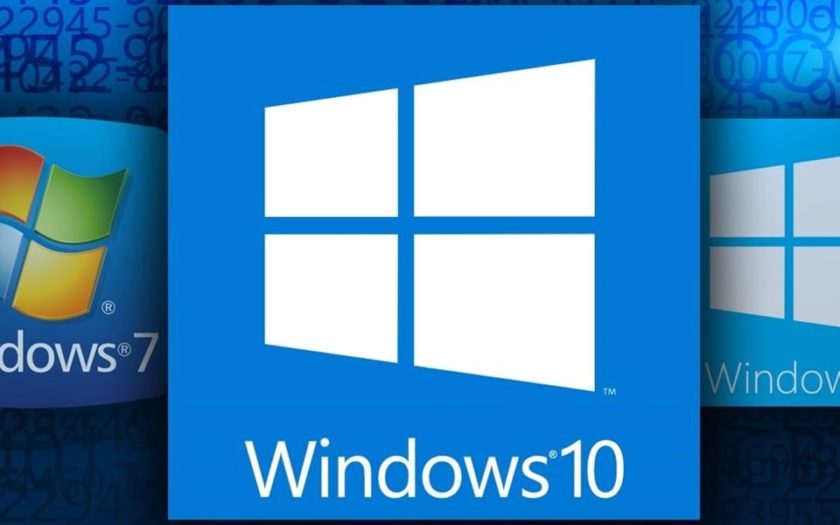How to Downgrade from Windows 10 to Windows 8.1,8,7,XP is among the most frequently asked questions by Windows 10 users.
If you are also in search for a guide that will take you through the procedures to downgrade to either Windows 8.1,8,7,XP from Windows 10, then this article has all the information that you need.
Why downgrade from Windows 10?

Well, Windows 10 is the latest OS version from Microsoft. So you might be wondering why would someone choose to downgrade their system from the latest Windows version.
One of the primary reason why people choose to downgrade from Windows 10 is that of hardware-related issues. Even though Windows 10 is very well optimized, Windows 10 does lag on systems that have the minimum specifications to run the operating system.
Another reason can be software and driver incompatibility. Older software with little to no developer support may not have any updates that make them compatible with Windows 10. Moreover, Windows 10 compatible device drivers for outdated peripherals may also be quite hard to find.
Should You Downgrade from Windows 10 to Windows 8.1,8,7,XP?
Well, even though you may have reasons to downgrade from Windows 10 to an older version, it is important to consider whether you should do so.
With the rise in online security threats, it is important that you always stick to the latest and best Windows version for best protection from threats.
However, if you are choosing to downgrade, it is important that you pick a Windows version that still has support and gets security updates from Microsoft.
Windows 8.1, Windows 8, Windows 7, and Windows XP are some of the popular Windows version other than Windows 10.
Downgrading to Windows XP from Windows 10 in 2018 is not at all recommended as Microsoft had officially ceased all forms of support for Windows XP back in 2014.
Even though the Windows 7, Windows 8, and Windows 8.1 versions also won’t be getting any more feature upgrades, Microsoft will provide extended support for these versions for a few more years.
Windows 7 will be receiving extended support till 2020, whereas the Windows 8 and Windows 8.1 will receive extended support till 2023.
How to Downgrade from Windows 10 to Windows 8.1,8,7,XP?
Below are the steps you need to follow in order to downgrade from Windows 10 to Windows 8.1,8,7,XP versions.
Before beginning, please do note that you will need to have a DVD or USB drive with at least 4GB capacity. Also, you will also need a product of the Windows version you are downgrading to, in order to enjoy all the features of the Windows OS.
- Download your preferred Windows version ISO file from here.
- Download and install the Windows USB/DVD Download Tool from here.
- Run the Windows USB/DVD Download Tool on your system.
- In the Source File field, pick the Windows ISO file that you downloaded.
- Click on the “Next” button.
- Select the DVD or USB drive that you wish to mount the ISO file to.
- Click on the “Begin Burning” button.
- After the burning is done, reboot your Windows 10 system and boot from the USB drive.
- The Windows setup file will now run.
- Complete the installation procedures and wait for the setup to complete.
And that is it. You have now successfully downgraded from Windows 10 to your preferred Windows version.
Final Words
We hope that you found this article helpful. In case you have any doubts or queries on the above guide, feel free to get in touch with us by commenting below.