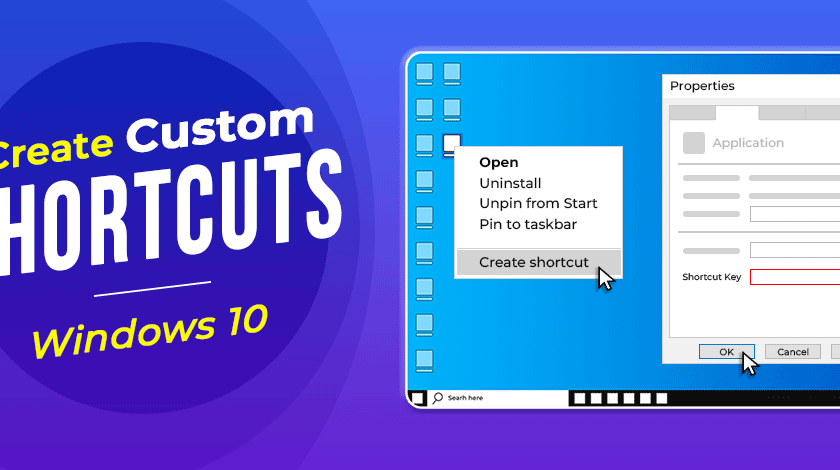Custom keyboard shortcuts are powerful tools that can significantly boost your productivity on a Windows PC. Instead of navigating through menus or searching for applications, you can launch programs, open specific files, or even execute commands with a simple key combination. This guide will show you several ways to create your own shortcuts in Windows 10 and Windows 11.
Method 1: Creating a Shortcut for an Application (Most Common)
This method allows you to assign a keyboard shortcut to any application shortcut found on your desktop, in the Start menu, or in File Explorer.
Step 1: Locate or Create a Desktop Shortcut
For this method to work, the application you want to launch needs to have a shortcut file (.lnk) on your desktop.
- Check Desktop: Look for the application’s shortcut icon directly on your desktop.
- Create if Missing: If it’s not there:
- From Start Menu: Click the Start button, find the application in your app list or search for it. Drag the application icon directly from the Start menu onto your desktop.
- From File Explorer: Navigate to the program’s executable file (e.g., C:\Program Files\App Name\app.exe). Right-click on the .exe file, select “Send to,” then choose “Desktop (create shortcut).”
Step 2: Access Shortcut Properties
- Right-Click Shortcut: Right-click on the newly created (or existing) desktop shortcut icon.
- Select Properties: From the context menu, select “Properties.” This will open the Shortcut Properties window.
Step 3: Assign the Shortcut Key
- Go to Shortcut Tab: In the Properties window, ensure you are on the “Shortcut” tab.
- Click in “Shortcut key” Field: Locate the “Shortcut key” field. It will likely say “None.” Click inside this field.
- Press Your Desired Key Combination: Now, press the key combination you want to use for your shortcut. Windows will automatically prefix it with Ctrl + Alt.
- Example: If you press the F key, it will show Ctrl + Alt + F.
- Important: Choose a combination that you won’t accidentally press and that doesn’t conflict with existing Windows or application shortcuts. Avoid common combinations like Ctrl + C, Ctrl + V, etc. Often, using Ctrl + Alt with a letter or a function key (F1 to F12) is a good choice.
- Apply and OK: Click “Apply” then “OK” to save your changes.
Step 4: Test Your New Shortcut
- Close all Windows (Optional): Go to your desktop or close open windows to test.
- Press the Shortcut: Press the Ctrl + Alt + [Your Chosen Key] combination. Your application should now launch.
Important Note: For this type of shortcut to work, the shortcut file (.lnk) must remain on your desktop or in a folder that Windows monitors, like the Start Menu’s Program Files directory (C:\ProgramData\Microsoft\Windows\Start Menu\Programs). If you delete the desktop shortcut, the custom key combination will stop working.
Method 2: Pinning to Taskbar or Start Menu (Alternative Quick Launch)
While not strictly “keyboard shortcuts” in the Ctrl + Alt + Key sense, pinning apps allows for rapid launching using Windows key + [Number].
Step 1: Pin the Application
- Search for App: Click the Start button or Search icon, and type the name of the application you want to pin.
- Pin to Taskbar/Start:
- Pin to Taskbar: Right-click on the app in the search results and select “Pin to taskbar.”
- Pin to Start: Right-click on the app and select “Pin to Start.” (For Windows 11, this adds it to the “Pinned” section; for Windows 10, it adds a tile to the Start Menu).
Step 2: Use the Numeric Shortcut
Once pinned:
- Taskbar: Press Windows key + [Number], where the number corresponds to the position of the app on your taskbar, starting from 1 on the left. (e.g., Windows key + 1 for the first pinned app).
- Start Menu (Windows 10 Tiles): Apps pinned to the Start Menu can be quickly accessed by typing their name and pressing Enter.
Method 3: Using Microsoft PowerToys (Advanced & Versatile)
Microsoft PowerToys is a free suite of utility tools from Microsoft that offers advanced customization options, including a powerful Keyboard Manager for creating more complex custom shortcuts and remapping keys. This is the most flexible native solution for deeper customization.
Step 1: Download and Install PowerToys
- Download: Open your web browser and go to the official Microsoft PowerToys GitHub page or search “Microsoft PowerToys” and go to the official download link (usually from GitHub or the Microsoft Store).
- Install: Download the installer (.exe) and run it. Follow the on-screen instructions to install PowerToys.
- Launch: Once installed, launch PowerToys. It will usually run in the background and place an icon in your system tray.
Step 2: Open Keyboard Manager
- Open PowerToys Settings: Right-click on the PowerToys icon in your system tray and select “Settings.”
- Select Keyboard Manager: In the PowerToys Settings window, select “Keyboard Manager” from the left-hand menu.
- Enable Keyboard Manager: Ensure the “Enable Keyboard Manager” toggle is turned on.
Step 3: Create a Custom Shortcut (Remap Shortcuts)
This allows you to assign a new key combination to an existing shortcut or command.
- Click “Remap a shortcut”: In the Keyboard Manager, click on “Remap a shortcut.”
- Define Original Shortcut: In the “Physical Shortcut” column (left side of the mapping table), click “Type” and press the key combination you want to use as your custom shortcut (e.g., Ctrl + Shift + S).
- Define Target Action: In the “Mapped To” column (right side), click “Type” and:
- For an application: Press Windows key + R to open the Run dialog, then type the executable path (e.g., C:\Program Files\Google\Chrome\Application\chrome.exe).
- For a specific file/folder: Type the full path to the file or folder.
- For a common Windows shortcut: Press the actual keys of the built-in Windows shortcut you want to trigger (e.g., Windows key + E for File Explorer).
- For a specific command: You can also type a command like shutdown /s /t 0 (to shut down immediately)
- Confirm: Click “OK” to save the remapping.
Step 4: Test Your PowerToys Shortcut
- Test: Press your newly defined custom shortcut. It should now trigger the assigned action.
PowerToys offers immense flexibility, allowing you to remap single keys, create global shortcuts, and even define application-specific shortcuts.
Method 4: Using .BAT or .CMD Files (Advanced Automation)
For more complex actions or launching multiple programs, you can create a simple batch file (.bat or .cmd) and then assign a shortcut key to that batch file.
Step 1: Create the Batch File
- Open Notepad: Open Notepad (or any text editor).
- Write Commands: Type the commands you want to execute.
- Launch an app: start “” “C:\Path\To\Your\App.exe” (the “” is important if the path has spaces).
- Open a folder: start explorer “C:\Path\To\Your\Folder”
- Open a website: start “” “https://www.google.com”
- Multiple Commands: Each command on a new line.
- Save the File: Click File > Save As…
- Save as type: Change to “All Files (*.*)”.
- File name: Give it a meaningful name and add the .bat extension (e.g., LaunchMyTools.bat).
- Location: Save it in a convenient, permanent location (e.g., a “Scripts” folder in your Documents).
Step 2: Create a Shortcut to the Batch File
- Right-Click Batch File: In File Explorer, right-click on your newly created .bat file.
- Create Shortcut: Select “Create shortcut.” This will create a .lnk file in the same folder.
- Move to Desktop (Optional): Drag this newly created shortcut file to your desktop.
Step 3: Assign a Keyboard Shortcut to the Batch File Shortcut
Follow Method 1, Step 2 and 3 (Access Shortcut Properties and Assign the Shortcut Key) for the .lnk file you just created from your batch file.
Choosing the Right Method
- Quick App Launch (Ctrl + Alt + Key): Use Method 1 for launching a single application quickly.
- Numbered App Launch (Windows key + Number): Use Method 2 for apps pinned to your Taskbar.
- Advanced Remapping/Global Shortcuts: Use Method 3 (PowerToys) for remapping keys, creating shortcuts that don’t require a desktop shortcut, or for more complex actions. This is the most powerful method.
- Automating Multiple Actions: Use Method 4 (Batch Files) if you need a single shortcut to perform a sequence of commands or launch multiple programs.
By customizing your keyboard shortcuts, you can streamline your workflow and make your Windows PC truly your own, saving valuable time and effort.
FAQ: How to Create Custom Keyboard Shortcuts in Windows
Q1: What are custom keyboard shortcuts used for in Windows?
Custom keyboard shortcuts in Windows are used to quickly perform actions with a simple key combination, bypassing the need for mouse clicks. Common uses include:
- Launching frequently used applications (e.g., Ctrl + Alt + C for Chrome).
- Opening specific files or folders.
- Running scripts or batch files to automate tasks.
- Performing system actions not readily available through existing shortcuts.
Q2: Can I use any key combination for my custom shortcuts?
For shortcuts created via a desktop shortcut’s properties (Method 1), Windows automatically prefixes your chosen key with Ctrl + Alt. You typically press a letter (A-Z), a number (0-9), or a function key (F1-F12). It’s crucial to avoid conflicts with existing system-wide Windows shortcuts (like Ctrl + C for copy) or shortcuts used by your frequently opened applications.
Q3: Do I need to keep the shortcut file on my desktop for the custom keyboard shortcut to work?
For the Ctrl + Alt + Key method (Method 1), yes. The shortcut file (.lnk) you assigned the key combination to must remain in a location that Windows actively monitors, such as your desktop or the Start Menu’s program folders. If you delete or move that specific .lnk file, the custom keyboard shortcut will stop working.
Q4: What is Microsoft PowerToys and why is it recommended for custom shortcuts?
Microsoft PowerToys is a suite of free, open-source utility tools from Microsoft that adds advanced functionalities to Windows. Its Keyboard Manager tool is highly recommended for creating custom keyboard shortcuts because it offers:
- More flexibility than the built-in desktop shortcut method.
- The ability to remap single keys or complex key combinations.
- Global shortcuts that work regardless of where the target application’s shortcut file is located.
- Advanced control without requiring the specific .lnk file to be on the desktop.
Q5: Can I create a shortcut to open a specific website in my browser? A5: Yes!
- Method 1 (Desktop Shortcut): Create a new shortcut on your desktop, and for the “Type the location of the item,” enter your website URL (e.g., https://www.google.com). Then, assign a keyboard shortcut to this web shortcut’s properties as described in Method 1.
- Method 4 (Batch File): Create a batch file with the command start “” “https://www.yourwebsite.com”. Then create a shortcut to this batch file and assign a keyboard shortcut.
- PowerToys: Use PowerToys to remap a shortcut to launch your browser with the specific URL.