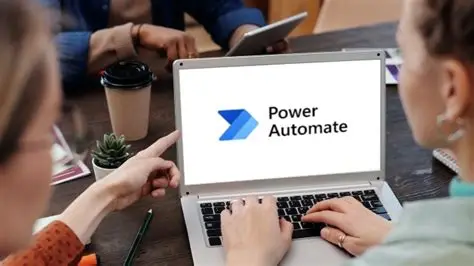In today’s fast-paced digital world, repetitive tasks can consume valuable time and introduce errors. Whether it’s managing files, extracting data from websites, or automating reports, the need for efficiency is paramount. This is where automation scripts come into play. For Windows users, Microsoft’s Power Automate Desktop offers a powerful, low-code solution to create these scripts, turning tedious manual processes into streamlined, automated workflows.
Power Automate Desktop (PAD) is a key component of the Microsoft Power Platform, designed to bring Robotic Process Automation (RPA) capabilities directly to your desktop. Unlike cloud flows in Power Automate that focus on integrating online services, PAD excels at interacting with your local applications, files, and web browsers, mimicking human actions.
This comprehensive guide will walk you through everything you need to know to get started, from installation to building your first automation script.
What is Power Automate Desktop?
Power Automate Desktop (PAD) is a desktop-based application that allows users to automate tasks on their Windows computer. It’s built for both technical and non-technical users, offering a visual drag-and-drop interface alongside recording capabilities, making it accessible for anyone to create sophisticated automation scripts.
PAD is especially useful for:
- Desktop automation: Automating interactions with Windows applications (e.g., Notepad, Excel, custom software).
- Web automation: Interacting with web browsers, filling out forms, extracting data (web scraping).
- File and folder management: Moving, copying, renaming, deleting files, and creating folders.
- Data entry: Automating repetitive data input across various systems.
- Reporting: Collecting data from different sources and compiling reports.
PAD operates by simulating user actions such as mouse clicks, keyboard inputs, and data extraction from UI elements.
Step 1: Install Power Automate Desktop
Power Automate Desktop is free for Windows 10 and Windows 11 users for personal use.
- Check for Pre-installation (Windows 11):
- On Windows 11, Power Automate Desktop is often pre-installed. Search for “Power Automate” in your Start Menu. If you find it, you can skip to Step 2.
- Download from Microsoft (Windows 10 or if not pre-installed):
- Open your web browser and go to the official Microsoft Power Automate website: https://www.google.com/search?q=powerautomate.microsoft.com.
- Look for a section related to “Desktop flows” or “Power Automate Desktop.”
- Click the “Download” or “Start free” button for Power Automate Desktop. You might need to sign in with a Microsoft account (personal, work, or school) to proceed with the download.
- Run the Installer:
- Once the download is complete, locate the installer file (usually in your Downloads folder) and run it.
- Follow the on-screen prompts. You’ll typically click “Next,” accept the terms, and then “Install.”
- The installation process will install the Power Automate Desktop application and integrate necessary browser extensions (for Edge, Chrome, Firefox) which are crucial for web automation. Ensure you allow these extensions to be installed.
- Launch Power Automate Desktop and Sign In:
- After installation, launch the Power Automate Desktop application.
- You will be prompted to sign in with your Microsoft account. Use the same account you used for download or any Microsoft account you wish to associate with your flows.
Step 2: Create Your First Automation Flow
A “flow” in Power Automate Desktop is essentially your automation script. It’s a sequence of actions that the bot will perform.
- Open Power Automate Desktop:
- Launch the application from your Start Menu.
- Start a New Flow:
- On the main Power Automate Desktop console, click the “+ New flow” button in the top left corner.
- Name Your Flow:
- A dialog box will appear asking for a flow name. Give it a descriptive name (e.g., “AutomateNotepadText,” “ExtractWebsiteData”).
- Click “Create.”
- Enter the Flow Designer:
- The Flow Designer will open. This is your main workspace where you will build your automation script.
- On the left, you’ll see the Actions pane, categorized by functionality (e.g., “Browser automation,” “File,” “Excel,” “UI automation”).
- In the center is the Main workspace (or canvas) where you’ll drag and drop actions.
- On the right, you’ll find the Variables pane (for managing data) and UI elements pane (for interacting with application interfaces).
Step 3: Add Actions to Your Flow
Actions are the building blocks of your automation script. Each action performs a specific task.
Let’s create a simple flow to open Notepad, type some text, and then close it.
- Add “Run application” Action:
- In the Actions pane on the left, search for “Run application” (under the “System” category).
- Entity: An Action in Power Automate Desktop is a specific, pre-defined operation that performs a single task within an automation flow. Examples include launching an application, clicking a button, typing text, reading from Excel, or sending an email. Power Automate Desktop has hundreds of built-in actions categorized for various automation scenarios.
- Drag and drop the “Run application” action onto the Main workspace.
- A configuration window will pop up.
- For “Application path,” enter: C:\Windows\System32\notepad.exe
- Leave other settings as default for now.
- Click “Save.”
- Add “Send keys” Action:
- Below the “Run application” action, you need to add an action to type text into Notepad.
- Search for “Send keys” (under the “Mouse and Keyboard” category).
- Drag and drop it onto the Main workspace, placing it below the “Run application” action.
- In the configuration window:
- For “Target UI element,” make sure “Foreground window” is selected (since Notepad will be the active window).
- For “Keystrokes to send,” type the text you want to appear in Notepad (e.g., Hello from Power Automate Desktop!).
- You can also add special keys like {ENTER} for a new line.
- Click “Save.”
- Add “Close window” Action:
- Finally, let’s close Notepad.
- Search for “Close window” (under “UI automation” or “Window” category).
- Drag and drop it below the “Send keys” action.
- In the configuration window:
- For “Window to close,” select “Foreground window.”
- If Notepad prompts to save, you’ll need to specify what to do. For this example, let’s assume we don’t save. You might need to add a “Press button” action to “Don’t Save” if a prompt appears. For simplicity, we’ll assume a clean close.
- Click “Save.”
Step 4: Run and Test Your Flow
Once you have added actions, it’s time to test your script.
- Save Your Flow:
- In the Flow Designer, click the “Save” icon (floppy disk) at the top of the window.
- Run the Flow:
- Click the “Run” button (play icon) at the top of the Flow Designer.
- You will see Power Automate Desktop execute the actions you’ve defined: Notepad will open, the text will be typed, and then Notepad will close.
- Observe and Debug:
- If the flow doesn’t behave as expected, observe the execution. Power Automate Desktop highlights the currently running action.
- You can also use the “Run next action” (step-by-step) button to debug your flow one action at a time. This helps identify where the automation might be failing.
- Entity: Debugging in the context of automation involves identifying, analyzing, and resolving errors or unexpected behaviors within an automation flow. Power Automate Desktop provides tools like step-by-step execution, breakpoints, and variable monitoring to help users effectively debug their scripts.
Step 5: Advanced Automation Techniques
As you become comfortable with basic actions, you can explore more advanced techniques.
Technique 1: Recording Desktop and Web Actions
The Recorder is an incredibly powerful feature that allows PAD to “watch” your actions and automatically generate the corresponding steps.
- Open or Create a Flow:
- Open an existing flow or create a new one in the Flow Designer.
- Launch the Recorder:
- Click the “Recorder” button in the top toolbar of the Flow Designer.
- Start Recording:
- A small “Recorder” window will appear.
- Click “Record.”
- Now, perform the actions you want to automate (e.g., open a browser, navigate to a website, click buttons, type text, open an application, copy text). Power Automate Desktop will highlight the elements you interact with and list the recorded steps in the Recorder window.
- Entity: The Recorder in Power Automate Desktop is a feature that allows users to capture their manual interactions with desktop applications or web browsers. As the user performs actions (clicks, types, navigates), the Recorder automatically generates the corresponding Power Automate Desktop actions, streamlining the flow creation process.
- Finish Recording:
- Once you’ve completed your sequence, click “Done” in the Recorder window.
- The recorded actions will be automatically added to your flow in the Flow Designer.
Technique 2: Working with UI Elements
For robust desktop and web automation, directly interacting with UI elements is crucial. PAD creates a repository of UI elements for each flow.
- Capture a UI Element:
- In the Flow Designer, on the right side, switch to the “UI elements” pane.
- Click the “+ Add UI element” button.
- A targeting cursor will appear. Hover over the element you want to interact with (e.g., a specific button, text field, link).
- Hold down Ctrl and Left-click on the element.
- The element will be added to your UI elements repository.
- Use UI Elements in Actions:
- Many actions (e.g., “Click UI element in window,” “Populate text field on web page”) require you to specify a UI element.
- When configuring such an action, you can select the previously captured UI element from a dropdown list or capture a new one directly from the action’s properties.
- Why this matters: Using UI elements makes your automation more resilient. Instead of relying on mouse coordinates (which can break if the screen resolution or window position changes), PAD uses unique identifiers of the UI element itself.
Technique 3: Utilizing Variables and Loops
For dynamic and repetitive tasks, variables and loops are fundamental.
- Variables:
- Entity: A Variable in Power Automate Desktop is a named storage location used to hold data values that can change during the execution of a flow. Variables can store various data types, such as text, numbers, lists, or tables, and are essential for passing data between actions, making decisions, and performing calculations.
- Set a Variable: Search for “Set variable” action (under “Variables”). Drag it to your flow. Give the variable a name (e.g., %MyText%) and assign a value.
- Use a Variable: When configuring other actions, you can often insert variables using the percent signs (e.g., %MyText%).
- Example: You could read data from an Excel file into a variable, then use that variable to type the data into a web form.
- Loops:
- Entity: A Loop in Power Automate Desktop is a control flow action that allows a specific block of actions to be repeated multiple times. Power Automate Desktop offers different types of loops: simple loops (repeat a fixed number of times), loop conditions (repeat while a condition is true), and “For each” loops (iterate through items in a list or table).
- Types of Loops:
- Loop: Repeats actions a specified number of times.
- Loop condition: Repeats actions as long as a condition remains true.
- For each: Iterates through items in a list, data table, or files in a folder.
- Example: Use a “For each” loop to process every row in an Excel spreadsheet, performing the same set of actions for each row.
Technique 4: Error Handling
Robust automation flows anticipate and handle errors gracefully.
- Add “On error” Block:
- Search for “On error” action (under “Flow control”). Drag it to your flow.
- Place actions that might fail within this block.
- Configure the “On error” properties to define what should happen if an error occurs (e.g., “Continue flow run,” “Go to next action,” “Run subflow,” “Throw new error”).
- Entity: Error Handling in Power Automate Desktop refers to the mechanisms and actions used to anticipate, detect, and respond to unexpected issues or failures that might occur during a flow’s execution. Implementing error handling ensures that automation flows can recover gracefully, log errors, notify users, or take alternative paths instead of crashing.
- Action-Specific Error Handling:
- Many individual actions have an “On error” tab in their configuration window. Here, you can define specific behavior for that single action if it fails.
Step 6: Triggering Your Automation Flows
Once your flow is built, you can run it manually or schedule it.
- Manual Run:
- From the main Power Automate Desktop console, select your flow.
- Click the “Run” button.
- Scheduling (Requires Premium License for Advanced Scheduling):
- For basic scheduling (e.g., running at startup, hotkey), you can often configure this directly from the PAD console for desktop flows.
- For advanced, unattended scheduling or running flows from the cloud (e.g., “run this desktop flow every Monday at 9 AM”), you typically need a Power Automate premium license and will configure this through the cloud Power Automate portal (flow.microsoft.com). This involves setting up a gateway to connect your desktop to the cloud.
Conclusion
Creating automation scripts in Windows using Power Automate Desktop empowers you to reclaim countless hours by eliminating manual, repetitive tasks. By understanding the core concepts of actions, UI elements, recording, variables, and error handling, you can build powerful and efficient automation solutions tailored to your specific needs. Start with simple flows and gradually explore PAD’s extensive capabilities to transform your daily productivity.
FAQ Section
Q1: Is Power Automate Desktop truly free?
Yes, Power Automate Desktop is free for all Windows 10 and Windows 11 users for personal use. This means you can create and run desktop flows on your local machine without a license for tasks like automating personal file management or web Browse. However, if you want to use it in an organizational context, connect desktop flows to cloud flows, or enable unattended automation (flows that run without a user logged in), you will typically need a premium Power Automate license.
Q2: What’s the main difference between Power Automate Desktop and cloud flows in Power Automate?
Power Automate Desktop focuses on RPA (Robotic Process Automation), automating tasks directly on your Windows desktop by interacting with applications, files, and web browsers as a human would. Cloud flows (part of the broader Power Automate service) are designed for digital process automation and primarily automate workflows between various online services, applications, and APIs (e.g., sending an email when a file is uploaded to SharePoint). While they can interact, their primary use cases are distinct.
Q3: Can Power Automate Desktop automate tasks on websites that require a login?
Yes, Power Automate Desktop is excellent for automating tasks on websites, including those that require logins. You can use actions like “Launch new browser,” “Populate text field on web page,” and “Click button on web page” to input credentials and navigate through authenticated sessions. The built-in web recorder simplifies capturing these interactions.
Q4: What if my application window changes size or position? Will my flow still work?
This is where using UI elements (rather than just mouse clicks based on coordinates) is crucial. When you capture a UI element (e.g., a button), Power Automate Desktop identifies it based on its unique properties, not just its screen position. This makes your flows more resilient to changes in window size, resolution, or position. Always prefer using UI element-based actions for desktop and web interactions.
Q5: Can Power Automate Desktop interact with Excel files without Excel being open?
Yes, Power Automate Desktop has a dedicated suite of Excel automation actions that can interact with Excel files even when Excel is not visibly open on your desktop. Actions like “Launch Excel,” “Read from Excel worksheet,” “Write to Excel worksheet,” and “Close Excel” allow for robust data manipulation directly with Excel files, making it highly efficient for tasks like report generation or data processing.