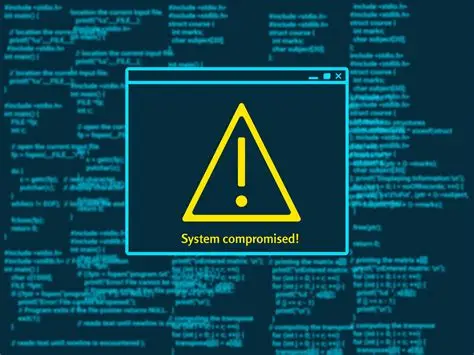Determining if your Windows PC has been hacked or compromised involves looking for a range of symptoms, from obvious performance issues to subtle changes in system behavior. A compromised system means an unauthorized individual or piece of malware (malicious software) has gained access or control over your computer. This guide will walk you through a systematic approach to identify potential signs of a breach.
Step 1: Look for Obvious Performance and Behavior Changes
Often, the first indicators of a compromise are changes in how your computer behaves.
- Unexpected Slowdowns: Your computer becomes unusually slow, even when not running demanding applications. This can be a sign that malware is consuming system resources (CPU, RAM).
- Frequent Crashes or Blue Screens of Death (BSOD): While hardware issues can cause this, sudden, unexplained crashes might indicate malicious software interfering with system stability.
- Pop-up Ads and Unwanted Browser Behavior:
- You see pop-up ads even when you’re not Browse the internet.
- Your web browser’s homepage or default search engine has changed without your permission.
- New, unfamiliar toolbars or extensions appear in your browser.
- You are redirected to strange websites.
- Applications Launching or Closing Unexpectedly: Programs open or close by themselves, or you notice unfamiliar applications running in the background.
- Missing or Corrupted Files: You find that files are missing, encrypted (as with ransomware), or have been altered without your action.
- Increased Network Activity: Your internet connection seems unusually busy, even when you’re not actively using it, which could indicate data being sent or received by malware.
Step 2: Check for Suspicious Network Activity
Unauthorized network connections are a strong indicator of a compromise.
- Monitor Network Connections (Resource Monitor):
- Press Ctrl + Shift + Esc to open Task Manager.
- Click on the “Performance” tab, then click “Open Resource Monitor” at the bottom.
- In Resource Monitor, go to the “Network” tab.
- Look under “Network Activity” and “TCP Connections” for any unfamiliar processes connecting to strange IP addresses or sending/receiving large amounts of data, especially when you’re not actively using the internet. Research any suspicious-looking process names online.
- Check for Suspicious Outgoing Connections (Command Prompt):
- Open Command Prompt as Administrator. Search for “cmd”, right-click, and select “Run as administrator.”
- Type netstat -bano and press Enter. This command lists all active network connections, including the executable name and process ID (PID) associated with them.
- Look for connections to unfamiliar or suspicious remote addresses. Google any IP addresses that seem out of place. Note the PIDs of suspicious processes, then cross-reference them in Task Manager’s “Details” tab to find the corresponding executable.
Step 3: Investigate Running Processes and Startup Programs
Malware often tries to run persistently in the background.
- Task Manager – Processes and Startup Tabs:
- Press Ctrl + Shift + Esc to open Task Manager.
- Go to the “Processes” tab. Look for any unfamiliar processes with high CPU, memory, or disk usage. Sort by CPU or Memory to easily spot resource hogs.
- Go to the “Startup” tab. This shows programs that launch automatically when Windows starts. Disable any unfamiliar or suspicious entries by right-clicking them and selecting “Disable.” Be cautious; disabling critical system processes can cause instability. Research before disabling.
- Autoruns (Advanced Tool): For a more comprehensive look at startup programs and scheduled tasks, consider using Sysinternals Autoruns from Microsoft. It lists everything that starts automatically, allowing for deep inspection. (This is a legitimate Microsoft tool, not third-party malware).
Step 4: Review User Accounts and System Permissions
Attackers often create new user accounts or modify existing ones to maintain access.
- Check User Accounts:
- Go to Settings > Accounts > Family & other users.
- Look for any unfamiliar user accounts. If you find one, delete it.
- Check Administrator Privileges:
- For existing accounts, ensure no unauthorized accounts have Administrator privileges. An attacker might create a hidden admin account.
- Local Security Policy / Group Policy Editor (Pro/Enterprise Only):
- For advanced users on Pro/Enterprise, open secpol.msc (Local Security Policy) or gpedit.msc (Group Policy Editor) and review user rights assignments and security options for any unauthorized changes.
Step 5: Scan for Malware and Viruses
This is a crucial diagnostic step.
- Run a Full Scan with Windows Security (Microsoft Defender):
- Type “Windows Security” in the Start Menu search bar and open it.
- Go to Virus & threat protection.
- Click “Scan options” and select “Full scan.” This can take a long time but is thorough.
- Also, perform an “Offline scan” if you suspect deeply embedded malware, as this reboots your PC and scans before Windows fully loads.
- Use a Reputable Third-Party Anti-Malware Scanner:
- Consider running a scan with a well-regarded, independent anti-malware tool like Malwarebytes (Free version for scan and removal) or HitmanPro (offers a free scan). These can sometimes catch things that Defender misses.
- Important: If you suspect a compromise, download these tools on a different, secure device (like a smartphone) and transfer them via USB to your potentially infected PC to avoid downloading more malware.
Step 6: Review System Logs (Event Viewer)
The Event Viewer records a detailed log of system events, which can sometimes reveal suspicious activity.
- Open Event Viewer:
- Type “Event Viewer” in the Start Menu search bar and open it.
- Check Key Logs:
- Navigate to Windows Logs > Security. Look for unusual login attempts (especially failed ones), privilege escalations, or changes to security policies.
- Go to Windows Logs > System. Look for unusual errors, service failures, or unexpected shutdowns.
- Go to Applications and Services Logs > Microsoft > Windows > Windows Defender (or your antivirus) > Operational. Check for any skipped scans or disabled protection.
- Look for unusual entries around the time you suspect the compromise occurred.
Step 7: Check for Unauthorized Software and Browser Extensions
Malware often installs unwanted programs or browser extensions.
- Uninstall Programs:
- Go to Settings > Apps > Installed apps (or Apps & features).
- Review the list for any unfamiliar or recently installed programs you don’t recognize. Uninstall them.
- Review Browser Extensions:
- Chrome: Open Chrome, click the three-dot menu (top right) > Extensions > Manage Extensions. Remove any suspicious extensions.
- Edge: Open Edge, click the three-dot menu (top right) > Extensions > Manage extensions. Remove any suspicious extensions.
If You Confirm a Compromise: Immediate Steps
If you confirm your Windows PC is hacked, take these steps immediately:
- Disconnect from the Internet: Unplug your Ethernet cable or turn off Wi-Fi immediately to prevent further data exfiltration or spread of malware.
- Change Critical Passwords: Use a different, secure device (like another computer or a smartphone) to change passwords for all important accounts: email, banking, social media, online shopping, etc. Assume any password stored on the compromised PC is now known to the attacker.
- Clean or Reinstall Windows:
- For significant compromises (ransomware, rootkits), a clean reinstall of Windows is often the safest and most effective solution. This wipes your drive and reinstalls the operating system from scratch.
- For less severe infections, a thorough scan and removal using multiple reputable anti-malware tools might suffice.
- Inform Contacts: If your email or social media accounts were compromised, inform your contacts to warn them about potential phishing attempts from your account.
By following these steps, you can significantly increase your chances of detecting a compromised Windows PC and taking appropriate action to secure your data and system.
Frequently Asked Questions (FAQ)
Q1: What are the most common signs that my Windows PC might be hacked?
A1: Common signs include unexpected slowdowns, frequent crashes, unknown pop-up ads, your browser homepage changing, unfamiliar programs running, increased network activity, or missing/encrypted files (like with ransomware).
Q2: Can Windows Defender (Microsoft Defender) protect me from all types of hacks?
A2: Windows Defender is a robust built-in antivirus and anti-malware solution, capable of detecting and removing a wide range of threats. However, no single antivirus can guarantee 100% protection against all highly sophisticated or zero-day exploits. It’s crucial to keep Defender updated, use a firewall, and practice safe Browse habits. Combining it with occasional scans from a reputable second-opinion scanner (like Malwarebytes) can add an extra layer of defense.
Q3: What is “ransomware” and how do I know if my PC has it?
A3: Ransomware is a type of malware that encrypts your files, making them inaccessible, and then demands a ransom (usually in cryptocurrency) for their decryption. You’ll know if you have it because your files will be unopenable, and you’ll typically see a ransom note on your desktop or in various folders explaining how to pay to get your files back.
Q4: If I suspect my PC is hacked, should I immediately disconnect it from the internet?
A4: Yes, immediately disconnect your PC from the internet (unplug Ethernet, disable Wi-Fi). This prevents the attacker from further controlling your machine, exfiltrating more data, or spreading malware to other devices on your network.
Q5: Is using an antivirus program enough to prevent my Windows PC from being hacked?
A5: An antivirus program is an essential first line of defense, but it’s not enough on its own. A comprehensive cybersecurity strategy includes:
- Keeping your operating system and all software updated (patching vulnerabilities).
- Using strong, unique passwords and two-factor authentication (2FA).
- Being cautious about opening suspicious email attachments or clicking unknown links (phishing awareness).
- Using a firewall.
- Regularly backing up your important data to an external drive or cloud service.
- Practicing safe Browse habits and being wary of unsolicited downloads.