Windows 10 comes with Microsoft Edge as the pre-installed default web browser, and we already know people hardly uses Microsoft Edge as their default browser (for now). Most of us install another web browser usually like Google Chrome or Mozilla Firefox because they are customizable and available for our smartphones too. But when you open an external link, the Microsoft Edge pops up everytime because it is set as default browser. Today, you’ll know about how you can set these third party browser as a default browser for external links.
The default browser is used by Windows whenever you try to open an external link from another app or document, and in Windows 10 case, links will be opened in Microsoft Edge. Today, you’ll get to know about how you can set the third party web browser as a default browser in Windows 10.
When you install a browser and run it for the first, it always asks you whether to set it as a default browser or not. You just have to click the “Set as default browser” to set it as a default browser. If you miss this pop-up or accidentally clicked on the “Don’t ask again” button (I did once), then you have to go through a series of steps to set Chrome or Firefox as your default browser.
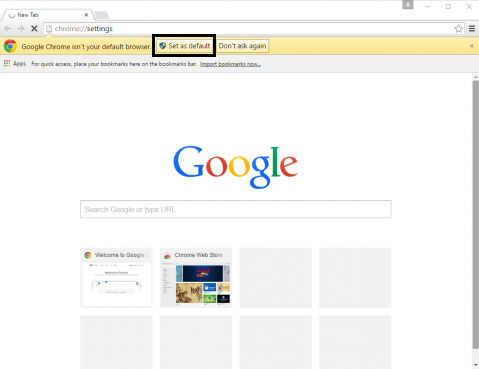
Steps to set Google Chrome or Mozilla Firefox as a default browser in Windows 10
- First, open Start menu by pressing the Windows key on the keyboard or Click the Start button on the taskbar.
- Click on “Settings” to open the settings menu.
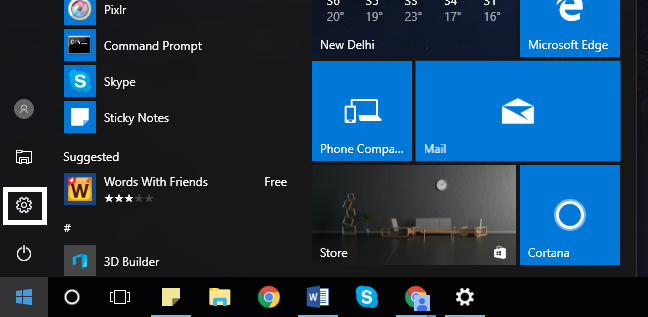
- Click on “System” then “Default apps,” scroll all the way down, and you will find a menu called “Web Browser” with Microsoft Edge as the default browser set.
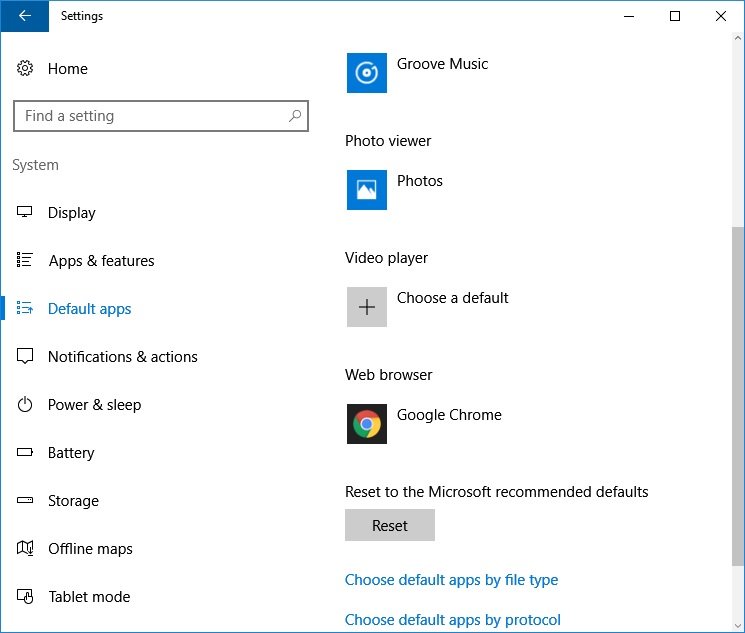
- Click on the Microsoft Edge, and it will list all the browser installed on your PC, click on the browser you want to set as the default browser.
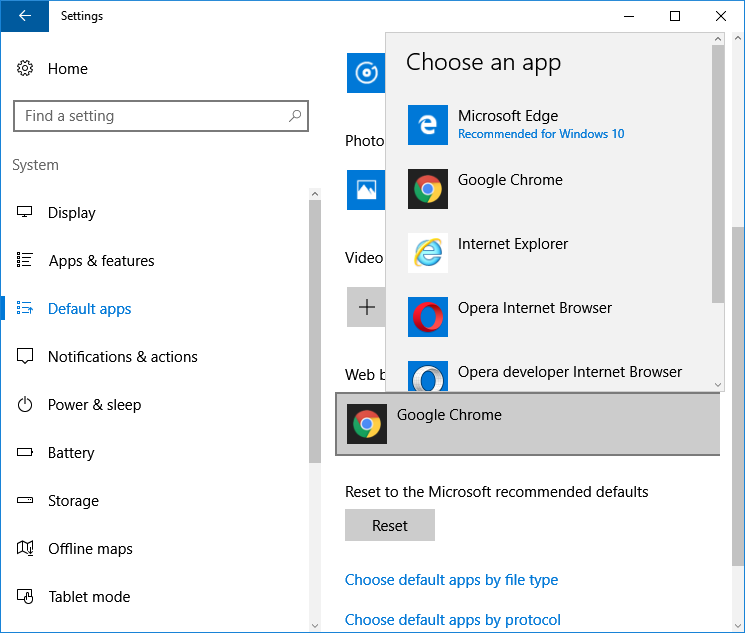
- Now you are ready! All the external links will open in your default browser and not in the Microsoft Edge.
Conclusion
It is the most common and only way by which you can set any installed browser as your default browser. If you want to know more about the procedure then fell free to drop your questions in the comment section below. Also, share this article with your friends too!

