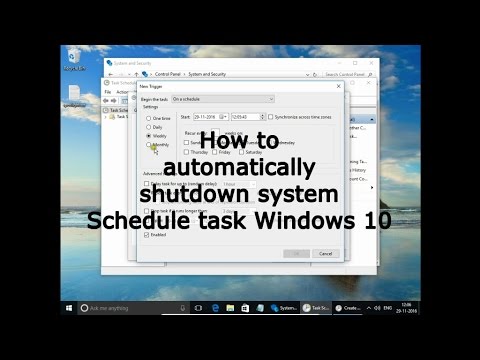Automating tasks on your computer can significantly enhance convenience and energy efficiency. One particularly useful automation is scheduling your PC to shut down automatically at a specific time. Whether you leave your computer on for downloads, updates, or background processes overnight, or you simply want to ensure it turns off after a certain period, the Task Scheduler in Windows provides a robust, built-in solution. This tool allows you to create highly customizable tasks that execute commands or programs based on specific triggers.
The Task Scheduler has been a core component of Windows operating systems for decades, evolving from simpler batch file execution to a sophisticated interface capable of managing complex automation routines. Its history dates back to Windows 95, where it was known as the “Task Agent,” providing rudimentary scheduling. Over time, it gained more advanced features, becoming an indispensable tool for system administrators and power users alike. For automating a shutdown, the Task Scheduler leverages the shutdown.exe command, a powerful command-line utility that can initiate a shutdown, restart, log off, or hibernate sequence with various parameters. This guide will walk you through the process of setting up an automated shutdown task using this versatile Windows utility.
Why Automate Shutdown?
Automating shutdown offers several benefits:
- Energy Saving: Reduces electricity consumption when your PC isn’t actively being used.
- System Maintenance: Allows for regular restarts, which can clear temporary files and improve system performance.
- Convenience: Ensures your computer turns off even if you forget or step away.
- Controlled Usage: Useful for managing screen time or ensuring systems shut down after specific processes are complete (e.g., large downloads, backups).
Method 1: Scheduling a One-Time or Recurring Shutdown
This method uses the Task Scheduler’s full interface to create a detailed, scheduled shutdown task.
Step-by-Step Guide:
- Open Task Scheduler:
- Click the Start button on your taskbar.
- Type “Task Scheduler” in the search bar and select the Task Scheduler application from the results.
- Alternatively, go to Control Panel > Administrative Tools > Task Scheduler.
- Create a Basic Task:
- In the Task Scheduler window, in the right-hand “Actions” pane, click on “Create Basic Task…”
- This will open the “Create Basic Task Wizard.”
- Name and Describe Your Task:
- Name: Give your task a descriptive name, such as “Automatic Shutdown” or “Daily PC Shutdown.”
- Description (Optional): Add a brief description, e.g., “Shuts down the PC daily at 11:00 PM.”
- Click “Next.”
- Set the Trigger:
- This defines when your task will run. Choose one of the following options:
- Daily: For a shutdown at the same time every day.
- Weekly: For a shutdown on specific days of the week.
- Monthly: For a shutdown on specific dates each month.
- One time: For a single, scheduled shutdown.
- When the computer starts: Shuts down shortly after boot (less common for this purpose).
- When a specific event is logged: For advanced scenarios.
- When I log on: Shuts down shortly after a user logs in.
- Select your desired trigger (e.g., “Daily”) and click “Next.”
- This defines when your task will run. Choose one of the following options:
- Configure the Trigger Details:
- Based on your chosen trigger, specify the exact time and frequency.
- For “Daily”: Set the desired Start time (e.g., 23:00:00 for 11:00 PM) and ensure the “Recur every 1 days” is set correctly.
- Click “Next.”
- Set the Action:
- Choose “Start a program” as the action. Click “Next.”
- Configure Program/Script:
- Program/script: Type shutdown.exe
- Add arguments (optional): Enter /s /f /t 60
- /s: This is the command to shut down the computer.
- /f: This forces running applications to close without warning, preventing “do you want to save?” prompts from holding up the shutdown. Use with caution, as unsaved work will be lost.
- /t 60: This specifies a time delay of 60 seconds (you can change 60 to any number of seconds). A countdown timer will appear on screen, giving you a chance to save work or cancel the shutdown. If you want an immediate shutdown, use /t 0 or omit the /t argument, though a small delay is always recommended.
- Click “Next.”
- Review and Finish:
- Review the summary of your task.
- Check the box “Open the Properties dialog for this task when I click Finish” (this is optional but recommended for advanced settings).
- Click “Finish.”
Method 2: Advanced Task Properties (Recommended for Reliability)
After clicking “Finish” and checking “Open the Properties dialog,” or by finding your newly created task in the Task Scheduler Library and double-clicking it, you can access advanced options.
Step-by-Step Guide (from Task Properties):
- General Tab:
- Ensure “Run whether user is logged on or not” is selected (this is crucial for ensuring the shutdown happens even if you’re logged out).
- Check “Run with highest privileges” to ensure the shutdown command has the necessary permissions.
- Conditions Tab:
- Power:
- Check “Start the task only if the computer is on AC power” (recommended for desktops, optional for laptops).
- Uncheck “Stop if the computer switches to battery power” (if applicable).
- Uncheck “Wake the computer to run this task” unless you specifically want the PC to wake up for the shutdown.
- Network: (Usually not relevant for shutdown, but be aware of options like “Start only if the following network connection is available” if your scenario requires it.)
- Power:
- Settings Tab:
- “Allow task to be run on demand”: Keep this checked.
- “Run task as soon as possible after a scheduled start is missed”: Useful if your computer is off at the scheduled time. It will shut down shortly after you turn it on.
- “If the task is already running, then the following rule applies”: Set to “Do not start a new instance” (default and usually fine for shutdown).
- “Stop the task if it runs longer than”: Set a reasonable time, e.g., 1 hour.
- “If the running task does not end when requested, force it to stop”: Check this for reliability.
- “Do not start a new instance”: Set this to ensure only one shutdown command is queued.
- Click “OK” to save all changes. You may be prompted to enter your Windows password for tasks set to “Run whether user is logged on or not.”
How to Disable or Delete the Automated Shutdown Task
If you no longer need the automated shutdown, you can easily disable or delete it.
Step-by-Step Guide:
- Open Task Scheduler.
- Navigate to Task Scheduler Library:
- In the left-hand pane, expand “Task Scheduler Library.”
- Locate Your Task:
- Find the task you created (e.g., “Automatic Shutdown”) in the list.
- Disable or Delete:
- To Disable: Right-click the task and select “Disable.” The task will remain in the list but will not run.
- To Delete: Right-click the task and select “Delete.” Confirm the deletion.
Troubleshooting Common Issues
- Shutdown not happening:
- Check time and date: Ensure your PC’s system time and date are accurate.
- Task Scheduler Service: Verify the Task Scheduler service is running (Services app > Task Scheduler > Startup type: Automatic).
- Task Status: In Task Scheduler, check the “Last Run Result” for your task. Errors will indicate the problem.
- Permissions: Ensure the task is set to “Run with highest privileges” and “Run whether user is logged on or not” with correct credentials.
- Arguments: Double-check the shutdown.exe arguments for typos.
- “Force” shutdown issues: If /f is used, ensure you’ve saved all work. If the PC gets stuck, it might be an unresponsive application not responding to the force-close command.
- Countdown not appearing: Ensure you’ve included the /t [seconds] argument in your action.
By leveraging the robust capabilities of Windows Task Scheduler, you can easily automate shutdowns for a more convenient, energy-efficient, and well-maintained computing experience.
FAQ
Q1: What is the shutdown.exe command, and what do its arguments mean? A1: The shutdown.exe is a command-line utility in Windows used to shut down, restart, log off, or hibernate a computer.
- /s: Shuts down the computer.
- /r: Restarts the computer.
- /l: Logs off the current user.
- /h: Hibernates the computer.
- /f: Forces running applications to close without warning (use with caution, as unsaved work will be lost).
- /t <seconds>: Specifies a time-out period in seconds before the shutdown occurs. This creates a countdown timer. For example, /t 60 means shutdown in 60 seconds.
Q2: Will the automated shutdown still work if I’m not logged in to Windows? A2: Yes, if you configure the task correctly in Task Scheduler. In the task’s Properties > General tab, select “Run whether user is logged on or not.” You will be prompted to enter your Windows account password for this setting, ensuring the task can execute even without an active user session.
Q3: Can I schedule a restart instead of a shutdown using Task Scheduler? A3: Yes, absolutely. Instead of using /s as an argument for shutdown.exe, you would use /r. So, the action would be:
- Program/script: shutdown.exe
- Add arguments (optional): /r /f /t 60
Q4: How can I temporarily stop or cancel a scheduled shutdown that is already counting down? A4: If a scheduled shutdown with a time delay (e.g., /t 60) is in progress and displaying a countdown, you can cancel it by:
- Opening the Run dialog (Windows key + R).
- Typing shutdown /a (where /a stands for “abort”).
- Pressing Enter. This will stop the pending shutdown.
Q5: What should I do if my automated shutdown task isn’t running at the scheduled time? A5:
- Verify System Time: Double-check that your computer’s date and time are accurate.
- Check Task Scheduler Library: Open Task Scheduler, navigate to “Task Scheduler Library,” and find your task. Check its “Status” and “Last Run Result” columns for errors.
- Review Task Properties:
- Triggers: Ensure the trigger (e.g., daily at 11:00 PM) is set correctly.
- Actions: Verify that shutdown.exe and its arguments are typed correctly.
- General Tab: Confirm “Run whether user is logged on or not” and “Run with highest privileges” are selected, and credentials are correct if prompted.
- Conditions Tab: Ensure no conditions (like “Start the task only if the computer is on AC power” for a laptop that might be on battery) are preventing it from running.
- Task Scheduler Service: Ensure the “Task Scheduler” service is running (search for “Services” app, find “Task Scheduler,” and ensure its “Startup type” is Automatic and “Status” is Running).