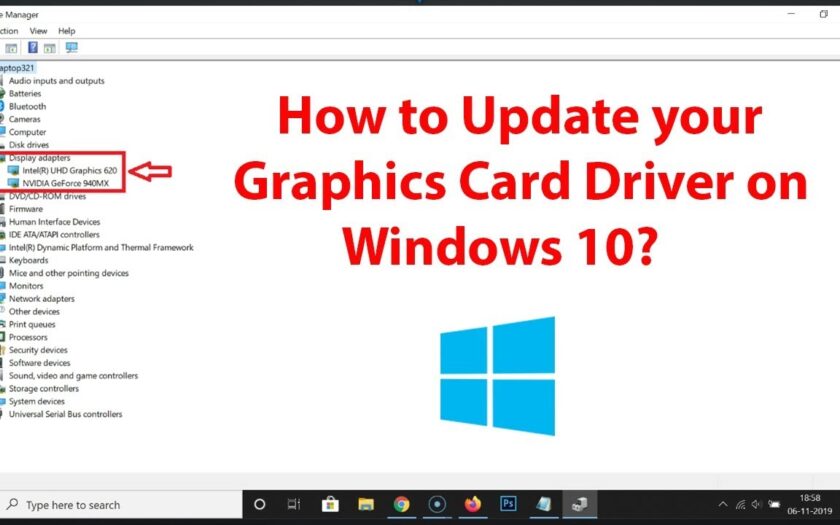For any PC gamer, maximizing gaming performance is always a top priority. While hardware like your GPU (Graphics Processing Unit), CPU, and RAM play crucial roles, the unsung hero often responsible for unlocking their full potential is your graphics driver. A graphics driver is the vital piece of driver software that allows your Windows Operating System and games to communicate effectively with your video card.
Keeping your graphics drivers updated is essential for several reasons:
- Performance Boosts: New drivers often include optimizations for the latest games, leading to higher frames per second (FPS) and smoother gameplay.
- Bug Fixes: Drivers frequently address bugs and compatibility issues that could cause crashes, visual glitches, or stuttering in games.
- New Features: Updates can introduce new features or technologies supported by your GPU.
- Stability: The latest drivers typically offer improved stability, reducing the likelihood of game crashes or system freezes.
This guide will walk you through the process of safely and effectively updating your graphics drivers, covering the three major GPU manufacturers: NVIDIA, AMD, and Intel.
Step 1: Identify Your Graphics Card
Before you download any drivers, you need to know which graphics card is in your system.
- Open Device Manager:
- Right-click the Start button (Windows icon) or press Windows Key + X.
- Select “Device Manager.”
- Locate Display Adapters:
- Expand the “Display adapters” section.
- Note the name and model of your GPU (e.g., NVIDIA GeForce RTX 4070).
Step 2: Download the Latest Drivers
Always download drivers from the official manufacturer’s website.
For NVIDIA GPUs:
- Visit: https://www.nvidia.com/drivers
- Manually select your product series and OS.
- Choose “Game Ready Driver (GRD).”
- Or use GeForce Experience to auto-detect and update.
For AMD GPUs:
- Visit: https://www.amd.com/en/support
- Use the Auto-Detect and Install tool or manually find your GPU model.
- Download the latest Adrenalin Edition driver.
For Intel GPUs:
- Visit: https://www.intel.com/content/www/us/en/support/products/128362/graphics.html
- Use the Intel Driver & Support Assistant or manually select your GPU.
Step 3: Prepare for Installation (Clean Install Recommended)
A clean installation removes old driver files that may cause conflicts.
- Download Display Driver Uninstaller (DDU):
- Get it from Guru3D.com or other official sources.
- Disconnect from the Internet.
- Boot into Safe Mode:
- Go to Settings > System > Recovery > Advanced startup > Restart now.
- Choose Troubleshoot > Advanced options > Startup Settings > Restart > Press 4 or F4.
- Run DDU:
- Select your GPU vendor.
- Click “Clean and restart.”
Step 4: Install the New Graphics Drivers
- Run the Installer:
- Launch the driver file you downloaded.
- Follow the Prompts:
- For NVIDIA: Choose “Custom” and select “Perform a clean installation.”
- For AMD: Choose “Factory Reset” if desired.
- For Intel: Follow the setup prompts.
- Restart Your PC.
Step 5: Verify Driver Installation
- Open Device Manager > Display adapters.
- Right-click your GPU > Properties > Driver tab.
- Confirm the Driver Version and Date.
Optionally, open your GPU’s control panel to verify the driver there.
When to Update Your Drivers
- New Game Releases: Install game-optimized drivers.
- Troubleshooting: Update if facing issues like crashes or stuttering.
- Periodic Maintenance: Every few months is often sufficient.
- Avoid Over-Updating: Wait a few days and check forums before installing new releases.
Frequently Asked Questions (FAQ)
Q1: Why is updating graphics drivers so important for gaming? A1: Updated drivers improve FPS, add support for new games, fix bugs, and enhance stability.
Q2: How often should I update my graphics drivers? A2: Update for new game releases, major issues, or every few months. Don’t update obsessively.
Q3: What is a “clean installation” and why is it recommended? A3: It removes all previous driver files, avoiding conflicts and ensuring optimal performance.
Q4: Can I update drivers via Windows Update? A4: It’s possible, but not recommended. Use manufacturer websites for the latest optimized drivers.
Q5: What if I experience issues after a driver update? A5: Boot into Safe Mode, use DDU to remove the driver, and reinstall a stable version or perform a System Restore.