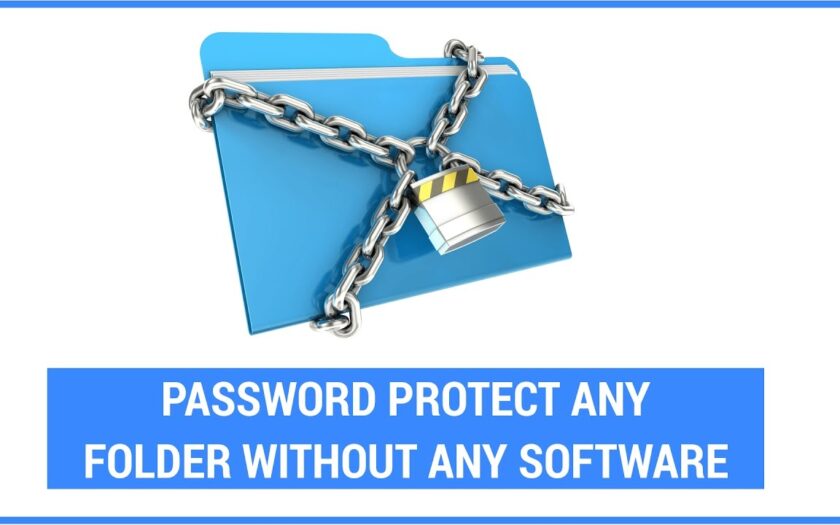Keeping your sensitive files private is crucial in today’s digital world. While many third-party tools promise to secure your data, you might be surprised to learn that you can password protect a folder without software on a Windows computer. This guide will walk you through built-in methods to add a layer of security to your personal or work-related folders, ensuring that only those with the password can access your valuable information.
The need for digital privacy has grown exponentially. From personal photos to financial documents, securing data against unauthorized access is a primary concern. The ability to lock down specific folders without installing additional applications offers a convenient and often overlooked solution for basic security needs. This method is particularly useful for individuals who want quick protection without the hassle of managing new software or for those on systems where software installation is restricted. Historically, data security has evolved from physical locks on filing cabinets to complex encryption algorithms. The methods discussed here are a modern, accessible approach to safeguarding digital information.
Method 1: Using a Compressed (Zipped) Folder with a Password
This is one of the most common and straightforward ways to password protect a folder without software on Windows. Windows has a built-in compression utility that allows you to create password-protected ZIP files.
Step-by-Step Guide:
- Locate the Folder: Navigate to the folder you wish to protect.
- Right-Click the Folder: Right-click on the folder.
- Send To > Compressed (zipped) folder: From the context menu, hover over “Send to” and then select “Compressed (zipped) folder.” This will create a new ZIP file with the same name as your original folder in the same directory.
- Entity: A ZIP file is an archive file format that supports lossless data compression. It can contain one or more files or directories that have been compressed, making them smaller for storage or transmission. The format also supports encryption, which is what we’ll use for password protection.
- Open the ZIP File: Double-click the newly created ZIP file to open it.
- Add a Password (Encrypt):
- In the File Explorer ribbon at the top, click on the “File” tab.
- Select “Change password” (in older Windows versions, this might be under “Tools” > “Encrypt”).
- A dialog box will appear. Enter your desired password in both the “Password” and “Confirm password” fields.
- Click “OK.”
- Verify Password Protection:
- Close the ZIP file.
- Try opening the ZIP file again. You should be prompted to enter the password before you can access its contents.
- Important Note: The original unzipped folder remains accessible. Once you have verified the password-protected ZIP file, you should delete the original, unzipped folder to ensure your data is secure. Make sure you have a working backup of the ZIP file before deleting the original.
Considerations: This method encrypts the contents of the ZIP file. Anyone trying to extract the files will need the password. However, the names of the files within the ZIP archive might still be visible to some tools, even without the password.
Method 2: Creating a Password-Protected Batch File (Advanced)
This method uses a simple batch file to hide and unhide a folder, secured by a password. While it doesn’t truly encrypt the folder, it makes it inaccessible to casual Browse and requires a password to reveal it. This method relies on the attrib command to set a folder’s attributes to “hidden” and “system,” making it invisible by default.
Step-by-Step Guide:
- Open Notepad: Search for “Notepad” in the Windows search bar and open it.
- Paste the Code: Copy and paste the following code into Notepad:
Code snippet
cls
@ECHO OFF
title Folder Private
if EXIST “Control Panel.{21EC2020-3AEA-1069-A2DD-08002B30309D}” goto UNLOCK
if NOT EXIST Private goto MDLOCKER
:CONFIRM
echo Are you sure you want to lock the folder(Y/N)
set/p “cho=>”
if %cho%==Y goto LOCK
if %cho%==y goto LOCK
if %cho%==n goto END
if %cho%==N goto END
echo Invalid choice.
goto CONFIRM
:LOCK
ren Private “Control Panel.{21EC2020-3AEA-1069-A2DD-08002B30309D}”
attrib +h +s “Control Panel.{21EC2020-3AEA-1069-A2DD-08002B30309D}”
echo Folder locked
goto End
:UNLOCK
echo Enter password to unlock folder
set/p “pass=>”
if NOT %pass%==YOUR_PASSWORD goto FAIL
attrib -h -s “Control Panel.{21EC2020-3AEA-1069-A2DD-08002B30309D}”
ren “Control Panel.{21EC2020-3AEA-1069-A2DD-08002B30309D}” Private
echo Folder Unlocked Successfully
goto End
:FAIL
echo Invalid password
goto End
:MDLOCKER
md Private
echo Private created successfully
goto End
:End
- Set Your Password: In the code, find the line if NOT %pass%==YOUR_PASSWORD goto FAIL. Replace YOUR_PASSWORD with your desired password. For example, if your password is “mysecret,” the line would be if NOT %pass%==mysecret goto FAIL.
- Entity: A batch file (with a .bat extension) is a script file in MS-DOS, OS/2, and Microsoft Windows. It consists of a series of commands to be executed by the command-line interpreter, much like a shell script in Unix-like operating systems. They are used to automate repetitive tasks.
- Save the File:
- Click “File” > “Save As.”
- Navigate to the location where you want to create your protected folder.
- In the “File name” field, type locker.bat (or any name you prefer, but it must end with .bat).
- Change “Save as type” to “All Files (.)”.
- Click “Save.”
- Create the Private Folder: Double-click the locker.bat file you just saved. A folder named “Private” will appear in the same directory. This is the folder you will use to store your sensitive files.
- Move Your Files: Move all the files and subfolders you want to protect into this “Private” folder.
- Lock the Folder: Double-click the locker.bat file again. It will ask “Are you sure you want to lock the folder(Y/N)”. Type Y and press Enter. The “Private” folder will disappear.
- Unlock the Folder: To access your files, double-click locker.bat again. It will prompt you to “Enter password to unlock folder.” Enter the password you set in step 3 and press Enter. The “Private” folder will reappear.
Considerations: This method is a clever trick but not a true encryption. A tech-savvy user could potentially reveal the hidden folder by adjusting Windows settings to show hidden and system files, or by viewing the batch file itself to see the password. This method offers basic deterrence for casual users.
Method 3: Using Third-Party Cloud Storage Services with Encryption
While the request is about password protecting a folder without software on your local machine, it’s important to mention that many cloud storage services offer built-in encryption and password protection for uploaded files and folders. While you use their “software” (their web interface or desktop client), it’s not a separate application purely for folder locking, and the encryption often happens server-side. This is a common and robust solution for securing data.
Examples:
- Google Drive: Offers robust security measures for files uploaded. You can control sharing permissions and restrict access. While it doesn’t directly “password protect” a folder in the same way locally, access is controlled by your Google account password and sharing settings.
- Dropbox: Similar to Google Drive, Dropbox provides secure storage. Access is tied to your Dropbox account, which is password-protected. You can also create password-protected shared links for individual files or folders.
- Microsoft OneDrive: Integrates with Windows and offers secure cloud storage. Files are protected by your Microsoft account password. OneDrive also has a “Personal Vault” feature that requires additional verification (like facial recognition or PIN) to access.
Considerations: This method relies on the security of the cloud provider and your account password. It’s an excellent solution for off-site backups and collaborative work on sensitive documents.
The Importance of Data Security
The act of password protecting a folder without software highlights a fundamental aspect of digital life: data security. In an increasingly interconnected world, where cyber threats are constantly evolving, safeguarding our information is paramount. From preventing identity theft to protecting intellectual property, the importance of securing sensitive data cannot be overstated.
Historically, data protection has mirrored the advancements in information storage. Early records were secured in vaults or strongboxes. With the advent of computers, the challenge shifted to protecting digital bits and bytes. Encryption, the process of converting information or data into a code to prevent unauthorized access, has been a cornerstone of digital security since its early days. While the methods described above offer varying degrees of protection, they all contribute to the broader goal of digital privacy and security. Understanding these basic techniques empowers users to take active steps in safeguarding their own information.
Frequently Asked Questions (FAQ)
Q1: Can I truly password protect a folder without installing any extra software on Windows?
Yes, you can. The methods outlined in this article, such as using the built-in ZIP compression feature or creating a batch file, utilize functionalities already present in Windows.
Q2: Is a password-protected ZIP file secure enough for highly sensitive information?
For general purposes, a password-protected ZIP file offers a good level of security against casual access. However, for extremely sensitive information, dedicated encryption software or operating system-level encryption (like BitLocker for entire drives) provides stronger protection, as ZIP encryption can sometimes be cracked with advanced techniques.
Q3: What are the risks of using the batch file method to protect a folder?
The batch file method primarily hides the folder and requires a password to unhide it. It does not encrypt the folder’s contents. A tech-savvy individual could potentially bypass this by changing Windows folder view settings or by examining the batch file itself to discover the password. It’s best for basic deterrence rather than robust security.
Q4: Can I password protect a folder on a Mac without third-party software?
Yes, macOS has a built-in Disk Utility tool that allows you to create encrypted disk images (DMG files). You can create an encrypted DMG, drag your folder into it, and then password-protect the DMG. This acts as a password-protected container for your files.
Q5: Are there any downsides to password protecting folders, even without software?
The main downside is the potential for losing access if you forget your password. There’s usually no “forgot password” recovery for these methods. Also, convenience might be slightly reduced as you’ll need to enter a password each time you want to access the content.
Q6: Why is it important to password protect folders?
Password protecting folders helps safeguard your privacy and prevent unauthorized access to sensitive or personal information. This is crucial for protecting financial documents, personal photos, work-related files, or any data you wish to keep confidential from others who might use your computer.