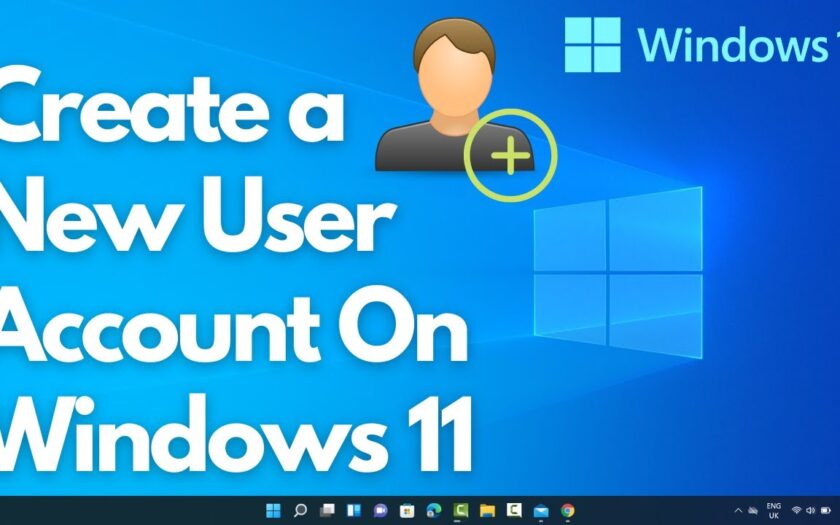Creating a new user account in Windows is a fundamental skill for anyone sharing a computer, managing a family PC, or troubleshooting system issues. Each user account provides a personalized environment, complete with its own desktop, documents, settings, and installed applications (though some applications are system-wide). This separation enhances privacy, security, and stability.
Historically, operating systems have employed multi-user environments for decades. From early mainframe systems to the advent of personal computers with graphical interfaces, the ability to separate user profiles has been crucial. Windows, since its early versions like Windows NT, has offered robust user management capabilities, which have evolved to become more user-friendly in modern iterations like Windows 10 and Windows 11.
Whether you need to set up an account for a family member, a guest, or even a separate account for testing software, knowing how to do it correctly is important. This guide will walk you through the process for various versions of Windows, focusing on the most common and recommended methods.
Understanding User Account Types
Before you begin, it’s important to understand the two primary types of user accounts in Windows:
- Standard User: This is the recommended account type for most users. A standard user can use most software, change their own settings, and save files. However, they cannot make system-wide changes, install certain types of software that require administrative privileges, or modify other users’ settings. This limitation enhances system security by preventing accidental or malicious changes to critical system files.
- Administrator: An administrator account has full control over the computer. They can install and uninstall software, change system settings, access all files, and manage other user accounts. It’s generally advised to have only one or two administrator accounts on a computer to minimize security risks. Using a standard user account for daily tasks and switching to an administrator account only when necessary is a common security best practice.
Creating a New User Account in Windows 11
Windows 11 streamlined many settings, including user management. This method is the most straightforward for modern Windows systems.
- Open Settings: Click the Start button (the Windows logo in the center or left of your taskbar) and then click the gear icon to open Settings. Alternatively, you can press Windows key + I.
- Navigate to Accounts: In the left-hand navigation pane, click on “Accounts.”
- Go to Family & other users: In the Accounts section, select “Family & other users.”
- Add an account:
- Under “Other users,” click the “Add account” button.
- A “Microsoft account” window will appear.
- If the new user has a Microsoft account (an email address used for Microsoft services like Outlook.com, Xbox, OneDrive), enter their email address and follow the prompts. They will sign in with their Microsoft account credentials.
- If the new user does not have a Microsoft account or you prefer a local account (an account that exists only on your PC, without a Microsoft login), click “I don’t have this person’s sign-in information.”
- On the next screen, click “Add a user without a Microsoft account.”
- Create a local account:
- Enter a username for the new account. Choose something descriptive.
- (Optional but recommended) Enter a password and confirm it. Also, provide three security questions and their answers. These are crucial if you forget the password later.
- Click “Next.”
- Change account type (if needed):
- The newly created account will appear as a “Local account” under “Other users.” By default, it’s a Standard User.
- To change it to an Administrator account, click on the new user’s name, then click “Change account type.”
- From the “Account type” dropdown, select “Administrator” and click “OK.”
Creating a New User Account in Windows 10
The process for Windows 10 is very similar to Windows 11, with only minor visual differences.
- Open Settings: Click the Start button (bottom-left of your screen) and then click the gear icon to open Settings.
- Navigate to Accounts: Click on “Accounts.”
- Go to Family & other users: In the left-hand menu, select “Family & other users” (sometimes just “Other users”).
- Add an account:
- Under “Other users,” click “Add someone else to this PC.”
- A Microsoft account prompt will appear.
- If you want to use a Microsoft account, enter their email and follow the prompts.
- For a local account, click “I don’t have this person’s sign-in information,” then on the next screen, click “Add a user without a Microsoft account.”
- Create a local account:
- Enter a username, and optionally a password and password hint (for Windows 10, it’s just one hint, not three security questions like in Windows 11).
- Click “Next.”
- Change account type (if needed):
- The new account will appear under “Other users.”
- Click on the new user’s name, then click “Change account type.”
- Select “Administrator” from the dropdown menu and click “OK.”
Creating a New User Account in Windows 8.1
While less common now, many devices still run Windows 8.1. The process here involves the “PC settings” interface.
- Open PC Settings:
- Move your mouse to the top-right or bottom-right corner of the screen to bring up the Charms bar.
- Click on “Settings,” then “Change PC settings.”
- Navigate to Accounts: In PC settings, click on “Accounts.”
- Go to Other accounts: Select “Other accounts.”
- Add an account:
- Click “Add an account.”
- Choose whether to add a Microsoft account or a local account. For a local account, click “Sign in without a Microsoft account (not recommended),” then “Local account.”
- Create the account:
- Enter the username, password, and password hint.
- Click “Next” or “Finish.”
- Change account type (if needed):
- The new account will appear under “Other accounts.”
- Click on the account, then click “Edit.”
- Choose the desired account type (Standard user or Administrator).
Creating a New User Account in Windows 7
Windows 7 uses the traditional Control Panel for user management.
- Open Control Panel: Click the Start button and select “Control Panel.”
- Go to User Accounts:
- In the Control Panel, under “User Accounts and Family Safety,” click “Add or remove user accounts.” (If your Control Panel is in “Large icons” or “Small icons” view, just find “User Accounts” and click it, then “Manage another account”).
- Create a new account:
- Click “Create a new account.“
- Enter details:
- Type a name for the new account.
- Choose the account type: “Standard user” or “Administrator.”
- Click “Create Account.”
- Set password (optional):
- After creating the account, click on the newly created account.
- Click “Create a password“ and follow the prompts to set a password.
Why is Creating Separate User Accounts Important?
Creating distinct user accounts is more than just a matter of convenience; it’s a critical aspect of computer security, privacy, and system stability.
- Security: Each account has its own profile, limiting the damage that can be done if one account is compromised. A standard user account acts as a buffer against malware, as it cannot install system-level software or change critical settings without an administrator’s explicit permission (through a User Account Control – UAC prompt). This significantly reduces the risk of malware infecting the entire system.
- Privacy: Your documents, browser history, personal settings, and desktop layout are kept separate from other users. This ensures that personal information remains private and that one user’s activities don’t interfere with another’s.
- Stability: If an application crashes or a setting is misconfigured by one user, it’s less likely to affect the entire system or other users’ profiles. This can be invaluable for troubleshooting, as a new user account often serves as a clean slate to determine if a problem is system-wide or specific to a user profile.
- Organization: It helps keep files organized. Each user has their own “Documents,” “Pictures,” and “Downloads” folders, preventing clutter and making it easier to find personal files.
Many seasoned tech users, myself included, often create a separate standard user account for daily use, even if they are the sole owner of the PC. This habit, developed over years of interacting with various Windows versions, provides an extra layer of security and resilience against unexpected system changes or malicious attacks. It’s a small step that yields significant long-term benefits in maintaining a healthy computing environment.
Frequently Asked Questions (FAQ)
Q1: What is the difference between a Microsoft account and a local account when creating a new user?
A Microsoft account uses an email address (like Outlook.com, Hotmail, or Live) to sign in. It synchronizes settings, files (via OneDrive), and app purchases across different Windows devices. A local account exists only on that specific computer and does not require an internet connection to sign in or offer cloud synchronization features. For most users, a Microsoft account offers more convenience, but a local account provides more privacy and less reliance on online services.
Q2: Can I change a standard user account to an administrator account later?
Yes, absolutely. You can always change the account type from Standard User to Administrator (or vice versa) provided you are currently logged in with an existing administrator account. The steps are covered in the sections above for each Windows version.
Q3: What happens if I forget the password for a local account?
For Windows 10/11 local accounts, you are prompted to set up security questions, which can be used to reset the password. For Windows 7/8.1, you’d use a password hint. If you forget the password and don’t have these recovery options, recovering access can be challenging and might involve more advanced methods, potentially requiring a Windows installation media to reset the password or even reinstall Windows. This highlights the importance of setting up security questions or a password reset disk.
Q4: Can a standard user install programs?
A standard user can install many programs, particularly those that install only for the current user and don’t require system-wide changes or access to protected system directories. However, if a program requires administrative privileges to install (e.g., to write to the Program Files directory, install drivers, or modify system settings), the standard user will be prompted by User Account Control (UAC) to enter an administrator password to proceed.
Q5: Will creating a new user account delete my existing files or settings?
No, creating a new user account will not delete or alter your existing files, settings, or applications. Each user account maintains its own separate profile, ensuring that your data remains safe and untouched. You can switch between accounts at any time from the lock screen or by clicking the Start button and selecting the user icon.