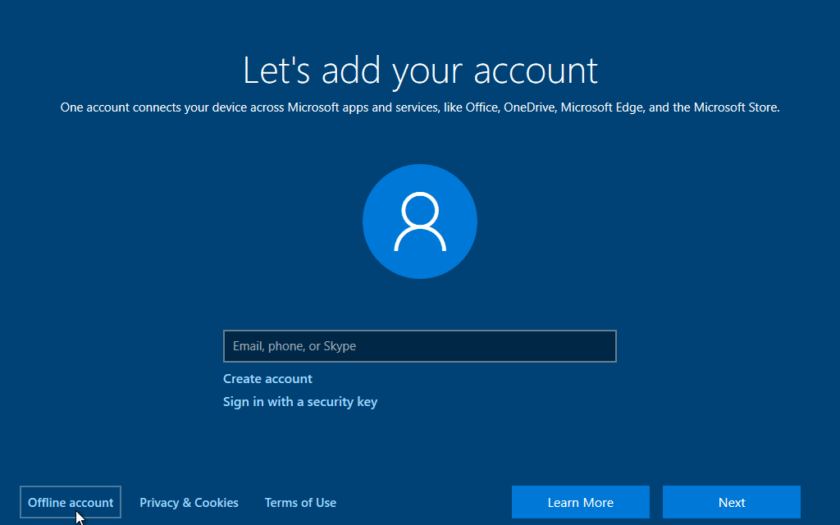When setting up a new Windows computer or adding a new user, Microsoft often strongly encourages or even attempts to force you to use a Microsoft account. While a Microsoft account offers cloud integration, syncing, and access to services like OneDrive and the Microsoft Store, many users prefer a local account for privacy, simplicity, or to avoid online dependencies. Knowing how to create a local account on Windows instead of a Microsoft account is a valuable skill, especially with recent Windows versions like Windows 11, where Microsoft has made it more challenging.
Why Choose a Local Account Over a Microsoft Account?
Opting for a local account provides several advantages:
- Privacy: Your activity and data are stored solely on your computer, with no direct cloud syncing to Microsoft’s servers. This reduces the amount of telemetry data potentially sent to Microsoft.
- Independence: You’re not reliant on an internet connection to log in to your computer.
- Simplicity: No need to remember another online password or deal with multi-factor authentication for your computer login.
- Offline Functionality: Ideal for computers that will primarily be used offline or in environments with limited internet access.
- Custom User Folder Name: With a local account, you can often specify the exact name of your user profile folder, which isn’t always the case with Microsoft accounts (they often use the first five characters of your email).
However, be aware of some disadvantages of a local account:
- No Cloud Syncing: Settings, themes, and passwords won’t sync across multiple Windows devices.
- Limited Microsoft Services Access: You’ll need to sign in separately to use Microsoft services like OneDrive, Microsoft Store, Microsoft 365 apps, and Xbox.
- No “Find My Device”: Features like “Find My Device” for lost or stolen laptops are not available.
- Password Recovery: If you forget your local account password, recovery is more difficult, often relying only on security questions. Microsoft accounts offer more robust online recovery options.
- BitLocker/Device Encryption: Device encryption (BitLocker for Home users) often links the recovery key to a Microsoft account, making it harder to recover encrypted data with a local account if the password is lost.
Step-by-Step Guide: How to Create a Local Account on Windows
The process differs slightly depending on whether you’re setting up a brand-new PC (Out-of-Box Experience or OOBE) or adding a new user to an already configured Windows installation.
Method 1: During Initial Windows Setup (OOBE – Windows 11 Home & Pro)
Microsoft actively tries to push Microsoft accounts during Windows 11 setup. As of May 2025 and recent Windows 11 builds (e.g., 26100 and beyond), the classic OOBE\BYPASSNRO command is being phased out in favor of a new one.
- Proceed Through Setup: Go through the initial Windows 11 setup steps (region, keyboard layout) until you reach the “Let’s connect you to a network” screen.
- Open Command Prompt: At this screen, press Shift + F10 (on some laptops, you might need to press Fn + Shift + F10). A Command Prompt window will open.
- Enter the Bypass Command: In the Command Prompt, type the following command exactly as shown and press Enter: start ms-cxh:localonly
- (Note: The older oobe\bypassnro command is being retired. If this new command doesn’t work for a future build, search for the latest bypass method on tech forums).
- Create Local User: A new window titled “Create a user for this PC” or similar will appear.
- Enter Username: Type the desired username for your local account.
- Create Password (Optional): Enter a password and confirm it. You can leave this blank if you don’t want a password, but this is not recommended for security.
- Password Hint: If you set a password, create a hint.
- Click “Next.”
- Complete Setup: The setup process will now continue, allowing you to finalize Windows setup with your newly created local account, without requiring a Microsoft account.
Workaround (if the above command doesn’t work during OOBE): Disconnect from the Internet
This method exploits the fact that Microsoft needs an internet connection to force an online account.
- Proceed Through Setup: Go through the initial Windows 11 setup steps until you reach the “Let’s connect you to a network” screen.
- Disconnect from Internet:
- For Wired (Ethernet): Unplug the Ethernet cable from your computer.
- For Wi-Fi: If there’s no “I don’t have internet” option and no bypass command works, you might need to try a trick. While at the “Let’s connect you to a network” screen, press Shift + F10 to open Command Prompt. Type ipconfig /release and press Enter. This will disable your current IP address. Close the Command Prompt.
- Choose “I don’t have internet”: If prompted, select the option like “I don’t have internet” or “Continue with limited setup.” Microsoft might try to dissuade you, but keep selecting the local option.
- Create Local Account: You will then be given the option to create a local account with a username, password, and security questions.
- Complete Setup: Finish the Windows setup process. Once on the desktop, you can reconnect to the internet.
Method 2: Adding a New Local User to an Existing Windows Installation
If Windows is already set up and you want to add another user who will use a local account, or you initially used a Microsoft account and now want to create a separate local account.
- Open Settings:
- Click the Start button and select Settings (cogwheel icon).
- Alternatively, press Windows key + I.
- Navigate to Accounts: In the Settings window, click on “Accounts” in the left-hand menu.
- Select “Family & other users”: In the Accounts section, click on “Family & other users” (or “Other users” on some versions).
- Add Account: Under “Other users,” click “Add account.”
- Choose “I don’t have this person’s sign-in information”: In the “How will this person sign in?” window, click on “I don’t have this person’s sign-in information.” Microsoft will still try to push an account, so you must select this specific link.
- Select “Add a user without a Microsoft account”: On the next screen, click the option that says “Add a user without a Microsoft account.”
- Create Local Account Details:
- Who’s going to use this PC? Enter the desired username for the new local account.
- Create a password (Optional): Enter a password and confirm it. Again, leaving it blank is insecure.
- Password Hint: Provide a password hint.
- Click “Next.”
- Account Created: The new local account will now appear under “Other users.”
- Change Account Type (Optional – Make Administrator): By default, new local accounts are standard users. If you want this new local account to have administrative privileges:
- Click on the new local account you just created.
- Click “Change account type.”
- In the dropdown, select “Administrator” and click “OK.”
Method 3: Switching an Existing Microsoft Account to a Local Account
If you’ve already logged in with a Microsoft account and want to convert it to a local one.
- Open Settings:
- Click the Start button and select Settings (cogwheel icon).
- Alternatively, press Windows key + I.
- Navigate to Accounts: In the Settings window, click on “Accounts” in the left-hand menu.
- Select “Your info”: Click on “Your info.”
- Click “Sign in with a local account instead”: Under “Account settings,” you will see a link that says “Sign in with a local account instead.” Click this link.
- Confirm Transition: Windows will prompt you with information about what you’ll lose by switching (e.g., syncing benefits). Click “Next” to proceed.
- Verify Identity: You may be asked to enter your current Microsoft account password or PIN for security verification.
- Create New Local Account Details:
- Username: Enter the desired username for your local account.
- Password: Create a password and confirm it.
- Password Hint: Provide a password hint.
- Click “Next.”
- Sign Out and Finish: Click “Sign out and finish.” Your computer will sign out of your Microsoft account and then back into your new local account.
My Personal Experience with Local Accounts
When Windows 11 first came out, the strong push for a Microsoft account during setup caught many, including myself, by surprise. I had always preferred local accounts on my personal machines for that feeling of complete ownership and privacy. The initial setup tried hard to make me connect to the internet and log in. I remember unplugging my Ethernet cable mid-setup, and that finally gave me the “I don’t have internet” option, leading to the local account creation. It was a bit of a cat-and-mouse game with Microsoft, but the satisfaction of having a clean, independent local account was worth the extra effort. For me, it’s about control over my own system, and a local account truly provides that.
Conclusion
While Microsoft increasingly nudges users towards its online accounts, knowing how to create a local account on Windows instead of a Microsoft account remains a viable and preferred option for many. Whether you’re setting up a new PC, adding a new user, or converting an existing account, the methods outlined above provide the necessary steps. By choosing a local account, you can prioritize privacy, simplicity, and offline functionality, tailoring your Windows experience to your specific needs.