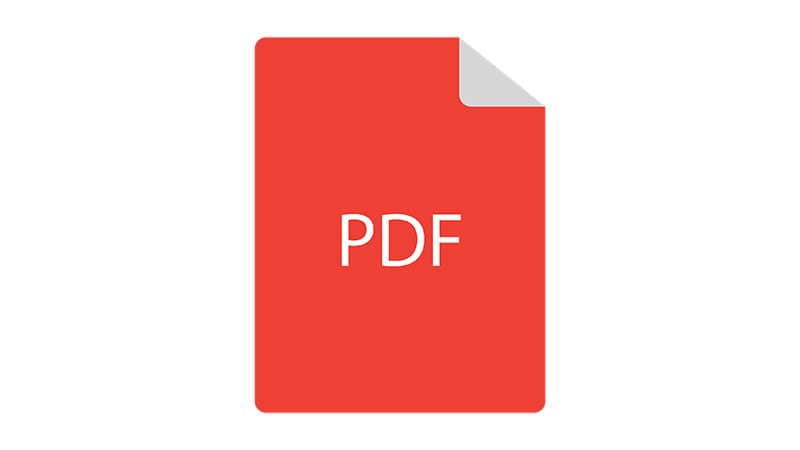To know the best way to open PDF files on Windows 10 computer is an essential requirement for every PC user. The “Portable Document Format”, or PDF as it is popularly known, is a document file format that is very popular these days. These days, almost all kinds of files, including resumes, invoices, and other documents, are shared as PDF files.
But why is the PDF file format so popular?
One of the PDF file format’s key benefits is that it is not proprietary, thus, works cross-platform. You can open PDF files on any desktop or mobile device with an application that supports PDF.
Moreover, you can easily convert other file formats to PDF. You can easily convert a word document, excel sheet, or image into a PDF file.
Another great advantage of PDF is that the overall file size is minimal compared to other file types. Thus you can save PDF files without consuming lots of storage space and can also share the files easily with others either directly or through the internet.
How to Open PDF Files on Windows 10?
In earlier times, opening a PDF file could be quite a hassle if you didn’t have the right software.
However, opening a PDF file on Windows 10 has become much easier than on older Windows operating systems.
Below are two different and easy ways to open PDF files on Windows 10.
Method 1: Open PDF Files on Windows 10 using Reader App
The “Reader” app is an official application from Microsoft for Windows 10, which lets you open PDF files easily without any hassles.
You will find the Reader PDF application pre-installed on most computers and laptops running the Windows 10 operating system.
However, if you cannot find the application on your system, below are the steps to install the “Reader” app on Windows 10 manually.
- Visit the official Microsoft page for the “Reader” app by clicking here.
- Once the web page loads up, click on the blue-colored “Get” button to install the Reader app on your Windows 10 computer.
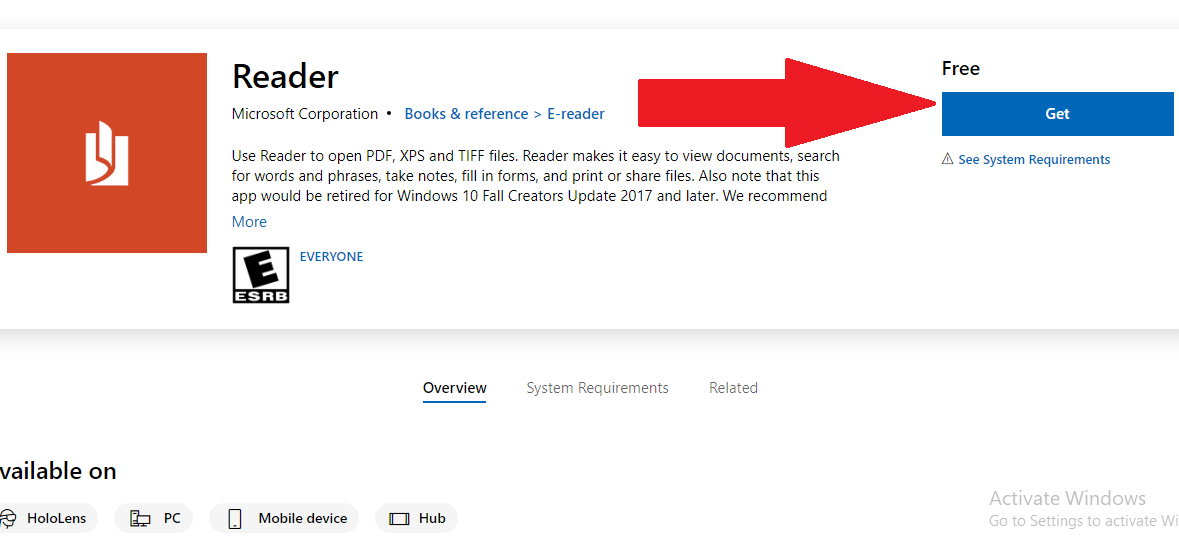
- Wait for the app to be installed on your computer.
- After the installation completes, right-click on the PDF file that you’re trying to open.
- In the menu that appears, click on “Open With” and then select the “Reader” app from the list.
And that is it. The PDF file will now launch within the Reader application on your computer.
Method 2: Open PDF Files on Windows 10 using Browser
You can also use your favorite web browser to open PDF files on Windows 10.
Below we will be explaining the steps to open PDF files on Windows using the Edge web browser.
- Using your computer’s mouse, right-click on the PDF file that you wish to open.
- A drop-down menu will now appear. From the list of options, click on “Open With”.
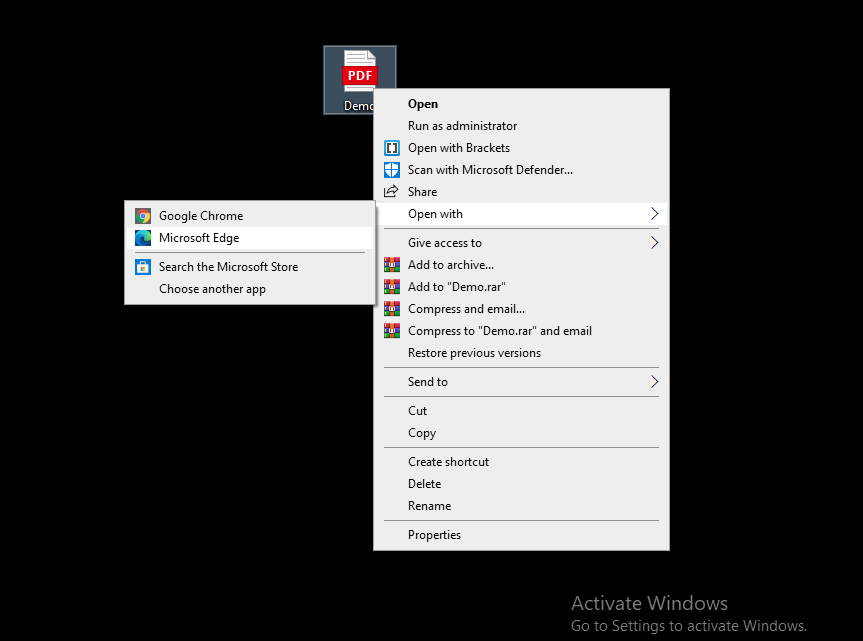
- In the side list that appears, pick the web browser of your choice using which you wish to open the PDF file.
Now, the PDF file that you chose will be opened using the web browser.
Method 3: Open PDF Files in Windows 10 using a 3rd party PDF document reader
You can also open and read a PDF reader in Windows 10 using any 3rd PDF reader as well. The most popular free ones are Adobe Acrobat PDF reader and Foxit PDF reader. Simply download and install them on your computer and you are good to go.
Final Words
We have explained three super-easy ways to open PDF files on Windows 10 and hope you found this article informative. In case you know of a better solution to open PDF on Windows, then do mention them in the comments.