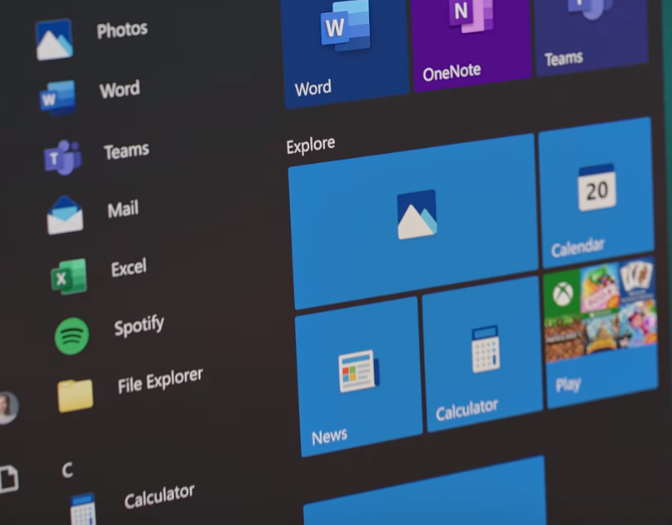Ever wondered how to turn off auto enhancements in Photos App on Windows 10? The Microsoft Windows operating system evolved a lot during all these years. Technical advancements throughout the years let Microsoft provide the best experience of the OS with each version.
With Windows 10 and its constant updates, Microsoft ensures that customers get to enjoy only the best experience at all times.
Replacing Internet Explorer with Microsoft Edge and introducing default Windows applications are part of this idea to improve Windows user experience.
Along the lines, Microsoft also incorporated the Photos application into the Windows operating system to provide a better image viewing experience.
“Photos” is the official and default photo viewing and sharing application in Windows 10.
What Are the Features of Photos App in Windows 10?
To give you an understanding of why the Photos application is the default photo viewing/sharing app on Windows 10, below is a glance into the features of the app:
- Browse Stored Photos: As expected from a photo app, the basic function of the Photos app on Windows 10 is to let you view the photos stored on your computer.
- Basic Editing Tools: Apart from letting you view the photos, this application also lets you perform basic editing tasks such as crop, rotate, invert, etc.
- Organize Photos into Albums: By allowing you to create albums, this application lets you group photos and store them as memories to view later.
- Save Photos with OneDrive: With Photos, you can easily backup the photos stored on your computer to your OneDrive account. Thus, the photos backed up on OneDrive can be accessed across all your devices.
- Apply Auto Enhancement to Photos: There are auto enhancement features within this application that, as the name suggests, automatically implements enhancements to photos opened using the Photos app.
How to Turn OFF Auto Enhancements in Photos App on Windows 10?
As we mentioned above, the ability to apply auto enhancements is one of the best features of the Photos app in Windows 10.
However, the feature can be annoying at times as it can apply too many edits to photos. Also, people who prefer natural unedited photos might not prefer the feature.
Even though the auto enhancements in the Photos app on Windows 10 is turned ON by default in most cases, you can easily turn it OFF.
Below are the steps you need to follow to easily turn OFF auto enhancements in the Photos app on Microsoft Windows 10:
- Click on the Search bar on the left corner of your Windows 10 taskbar and search for the term “Photos”.
- From the search results, click on the official Photos app for Windows 10.
- Click on the “hamburger” menu (three horizontal dots) on the top right corner of the Photos app window.
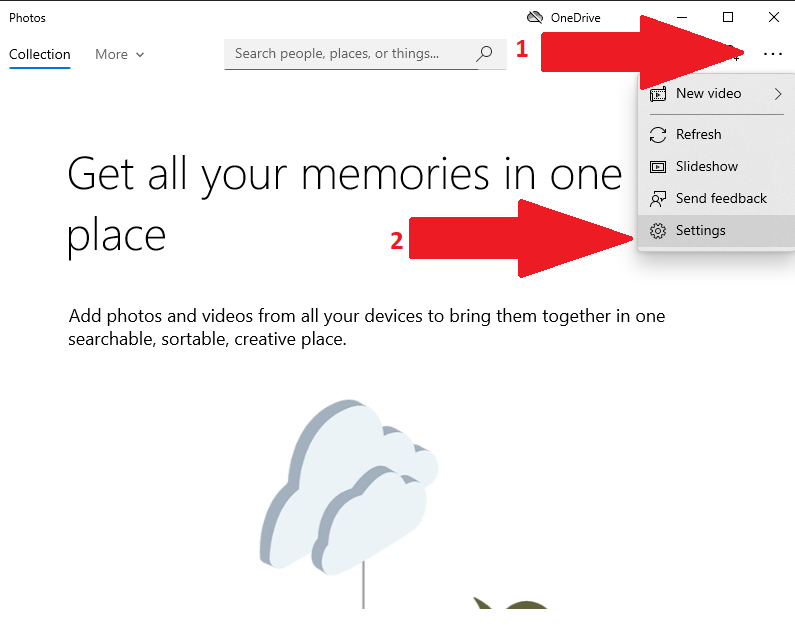
- From the drop-down menu that appears, click on “Settings”.
- Within the Settings window that opens up, disable the feature labeled “Automatically enhance your photos”.
Now you have disabled the auto enhancement in the Photos app on Windows 10.
Final Words
If you wish to enable the auto enhancements of photos in the future, you can follow the same steps mentioned above and then enable the feature again.
So, are you currently using the auto enhancement feature for the Photos app on Windows 10?
Do leave your experience of the application as a comment below.