Apple iPhone and iPad comes with a feature called AirPlay which is quite useful to mirror iPad or iPhone screen to the Mac or Apple TV. But if you do not own ay of them but still want to mirror your iPhone or iPad display to a bigger screen then a Windows PC will do the trick for you. There is a free utility for Windows which let you mirror the iPhone or iPad display to your Windows PC.
The utility to mirror the iPhone display to Windows PC is called LonlyScreen AirPlay Reciever for PC/Mac. This utility is very easy to install and use, just follow these steps and you will be mirroring your iPhone’s screen to PC in no time.
- Download the LonlyScreen AirPlay Reciever for PC/Mac from here.
- After downloading, launch the installer and it will install the utility on your PC and also put a shortcut on the desktop.
- Double-click the LonlyScreen AirPlay Reciever icon on the desktop and you will see a Windows Firewall confirmation pop-up. Just tick the Private networks checkbox if haven’t already and click Allow access button.
- You will see the LoneltScreen AirPlay Reciever with a black screen and a monitor icon on it.
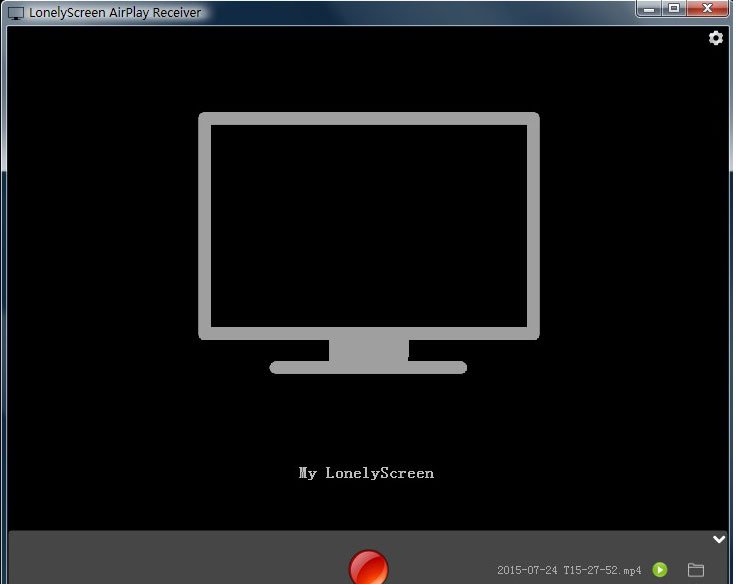
- Keep that window on the desktop and unlock your iPhone or iPad.
- Swipe up from the bottom of the screen to open the Control Center.
- Tap on the AirPlay button and the select the LonelyScreen from the AirPlay Screen.
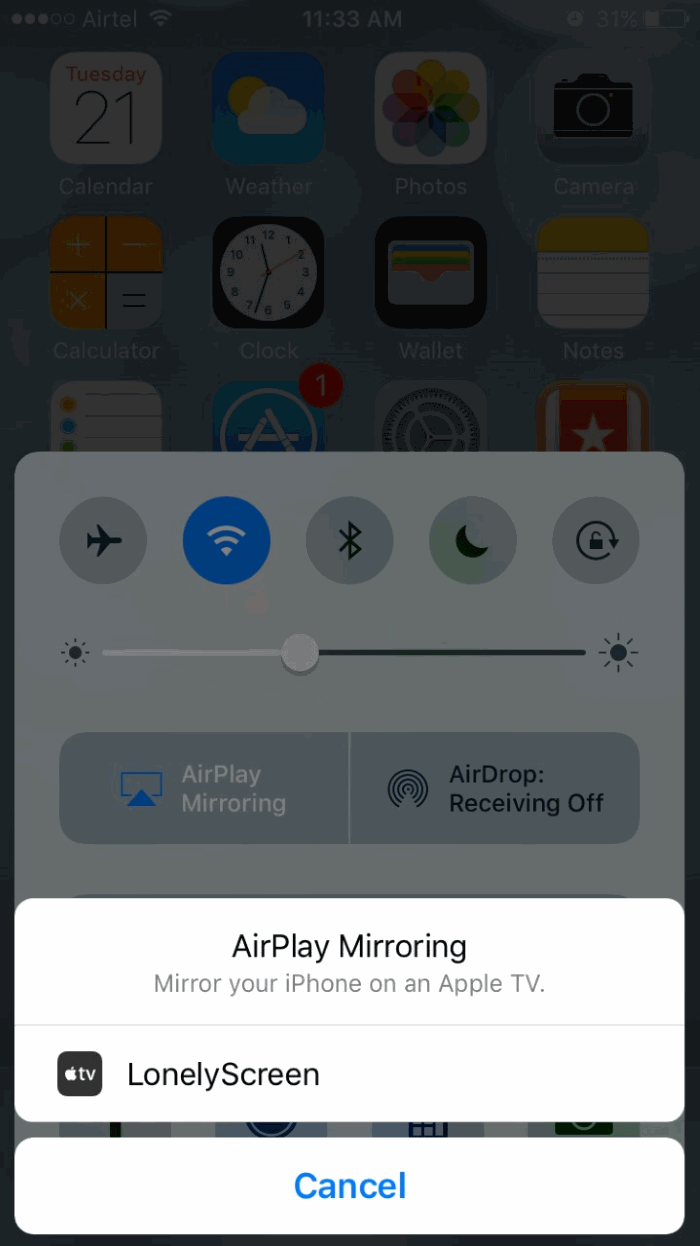
- You will see a Mirroring option below the LonelyScreen in the AirPlay screen, enable it and you will start to see the screen mirrored to your desktop PC.
- Now tap Done on the AirPlay screen and close the Control Center and start to do anything you want to mirror on your desktop.
You will see anything you do on your phone on your PC; you can play games, play videos or even record the gameplay from your smartphone on your PC.
Conclusion
The LonelyScreen AirPlay Reciever is free of cost but it can help you a lot. You can also mirror an iPad’s screen to your PC using this utility. To stop mirroring the display, just bring up the Control Center and tap the AirPlay to turn it off and it will stop mirroring your iPhone or iPad’s display. If you have any queries about this guide then make sure to drop them in the comments section and we will help you out with it as soon as possible.

